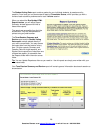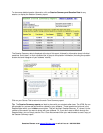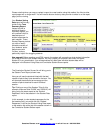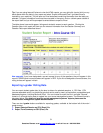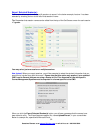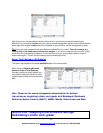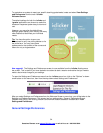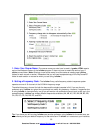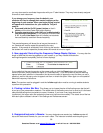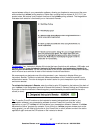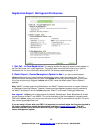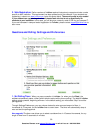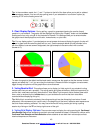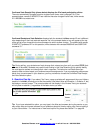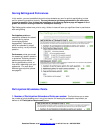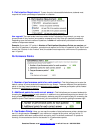you may also need to coordinate frequencies with your IT administrator. They may have already assigned
channels to each classroom.
If you change your frequency from the default, your
students will need to change their remote frequency at the
beginning of each session. When you begin polling, an alert
will appear with instructions for your students. They will
need to:
36
Questions? Contact us at support@iclicker.com
A. Press and hold the On/Off (power) button on their i-
clicker until the blue Power light begins flashing.
B. Press the new two-letter code (that you’ve designated in
your Settings/Preferences). In our example, that new code
is AD. A green Vote Status light will indicate your students
have successfully reset their remote frequency.
This remote frequency will be set for as long as the remote is
on. Students will need to repeat this procedure for every
session. If the remote is accidentally shut off during the session
the student will need to repeat the process when the remote is turned on again.
3. New upgrade! Controlling the Frequency Change Display Options. You may alter the
length of time that this warning appears on your screen, or you may choose to disable the
warning/change alert completely (so that it never displays).
If you prefer that the warning remain on the screen until you click the Close button at the lower right
corner of the alert, simply choose the option to “Close Manually.” If you do not want to see the warning
appear before each question in the session (but do want the alert to appear the very first time you ask a
question), wait for the pop-up alert to appear and then un-check the option “Warn again on next question”
below the frequency instructions.
Note: The receiver must be plugged in and the i-clicker application must be running to enable students
to perform this procedure.
4. Floating i-clicker Bar Size: This allows you to choose the size of the floating menu bar that will
sit on top of your presentation materials. The default size of the floating menu bar is small as it is the least
obtrusive/distracting when projected on screen. However, if you have a very large lecture hall
(auditorium), the larger menu bar projects the timer and vote count more easily. The actual size of the bar
with each option selected is shown in the Settings and Preferences screen.
5. Designated Instructor’s Remote: You may designate one remote (any i-clicker remote will
do) as the Instructor’s Remote, for your own use in class. The instructor’s remote controls polling and
or call toll-free at 1-866-209-5698.