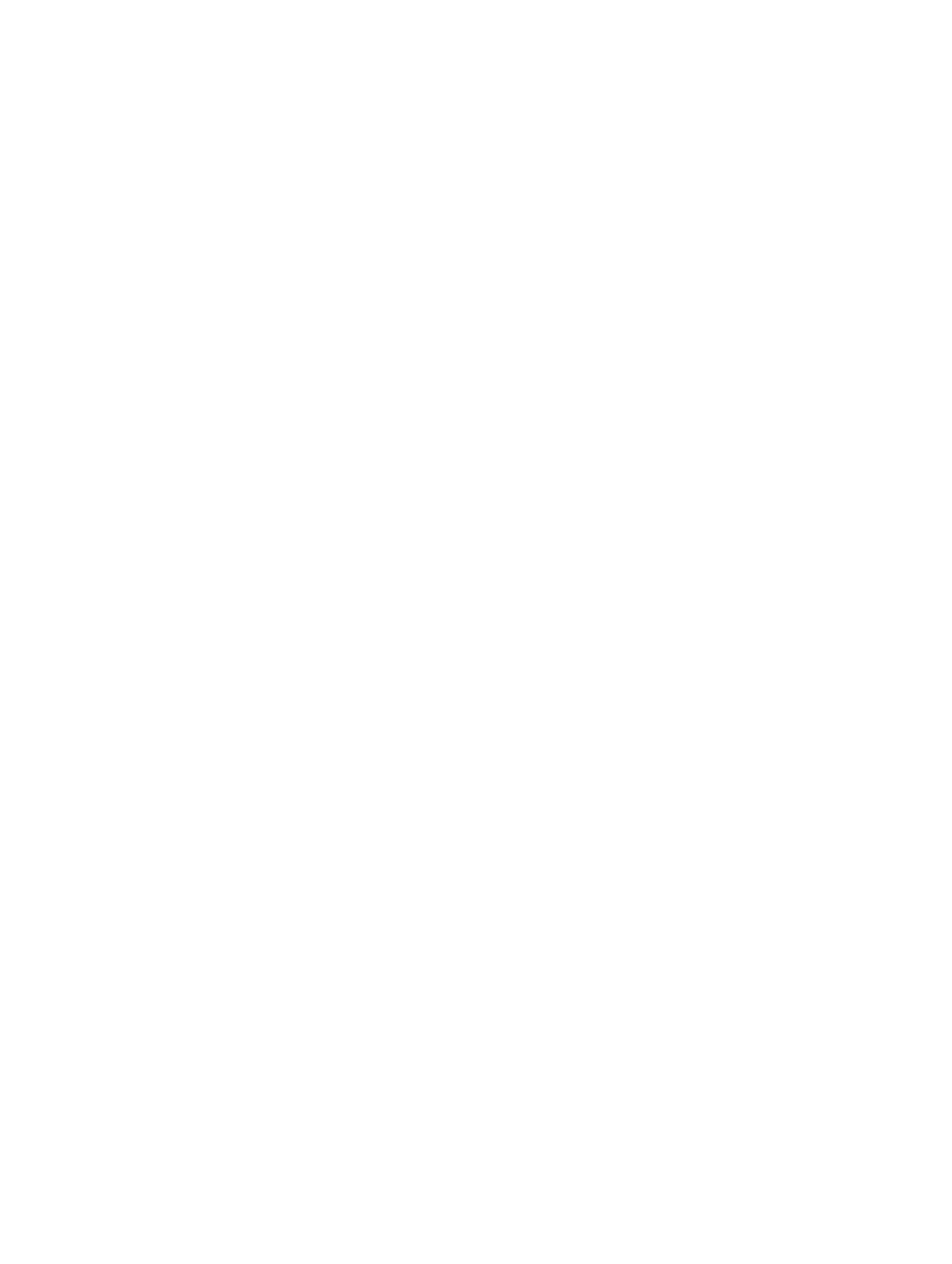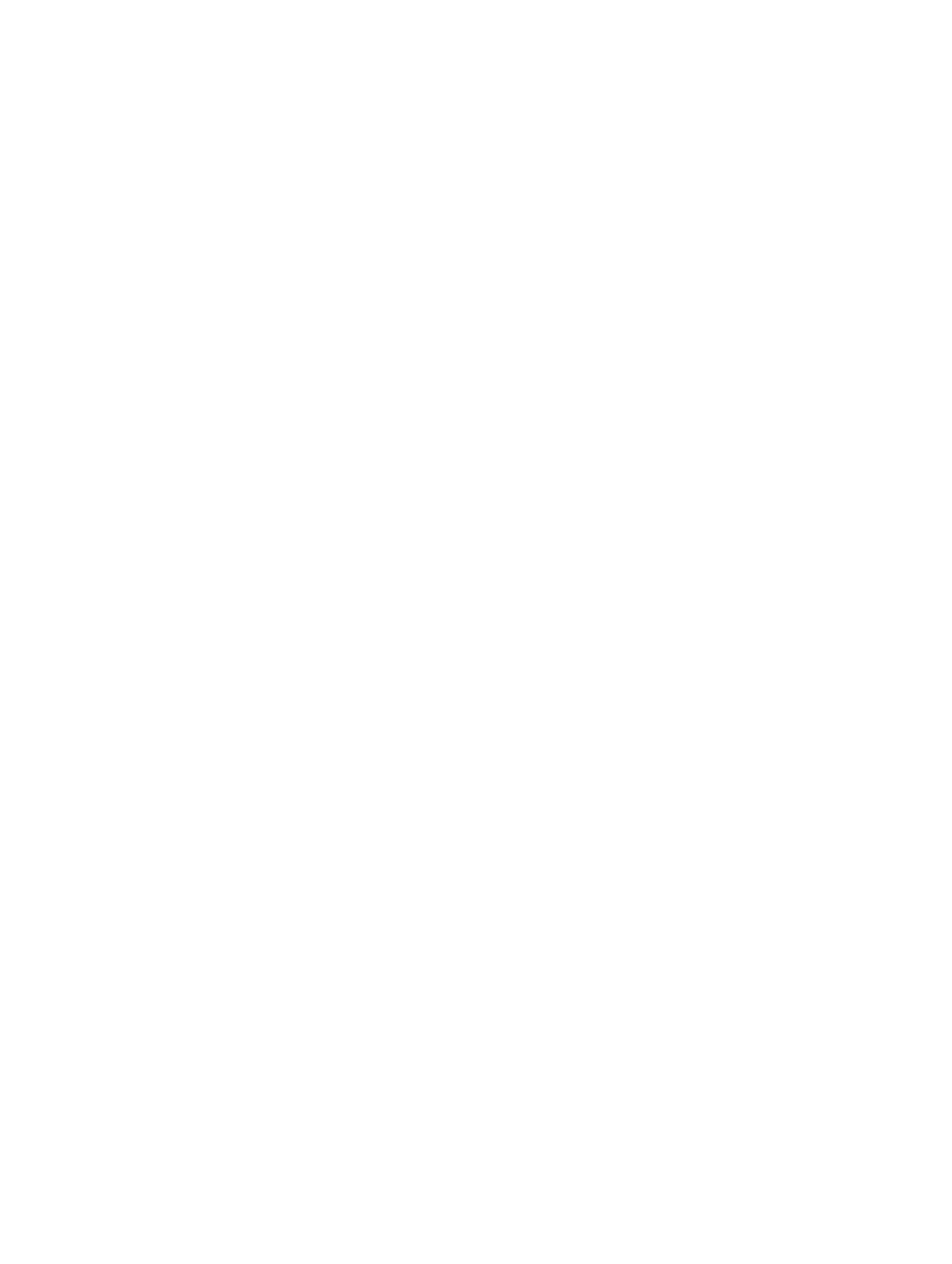
Page 24
AsantéHub 2072 Network Management Module Installation Guide
Using the Asanté
Remote
Management
System
This section contains:
❏ General guidelines for using the Asanté Remote
Management System menus
❏ A short tutorial for navigating the system menus
∆ The icons, menus, and screens for accessing the
Asanté Remote Management System may differ
depending on what computer you’re using. Once
you’re in the Asanté Remote Management System,
the menus look the same.
General Guidelines Here are some general guidelines for using the Asanté Remote
Management System menus:
❏ To invoke a command, type the letter of the
alphabet listed in the <Cmd> column in the Con-
figuration menu (don’t type < >). There’s no need
to press the Return key after typing the letter.
❏ When you press c for the Configuration menu,
you’re prompted for a password. The default pass-
word is
Asante (the password is case-sensitive).
Type the password, then press the Return key.
❏ When you input or change data, you do need to
press the Return key to send the change to the
hub.
❏ If you go into a data input area that’s blank and
want to leave it blank, just press the Return key.
❏ If you go into a data input area and want to leave
the field’s contents as-is, you have to retype the
entire line (pressing the Return key deletes every-
thing on that line).
❏ Typically you press q to leave the menu you’re on.
You’re returned to the previous menu.
❏ Pressing q at the Asanté Remote Management Sys-
tem Main menu closes the Telnet connection
with the hub.
❏ Choosing Quit from the File menu closes the Tel-
net application.