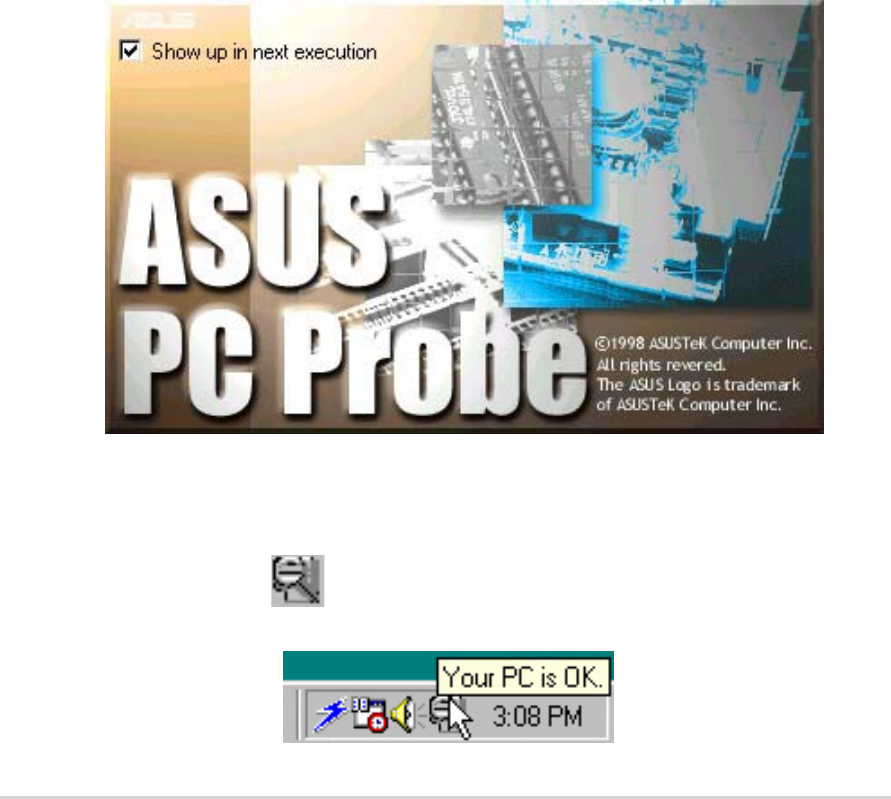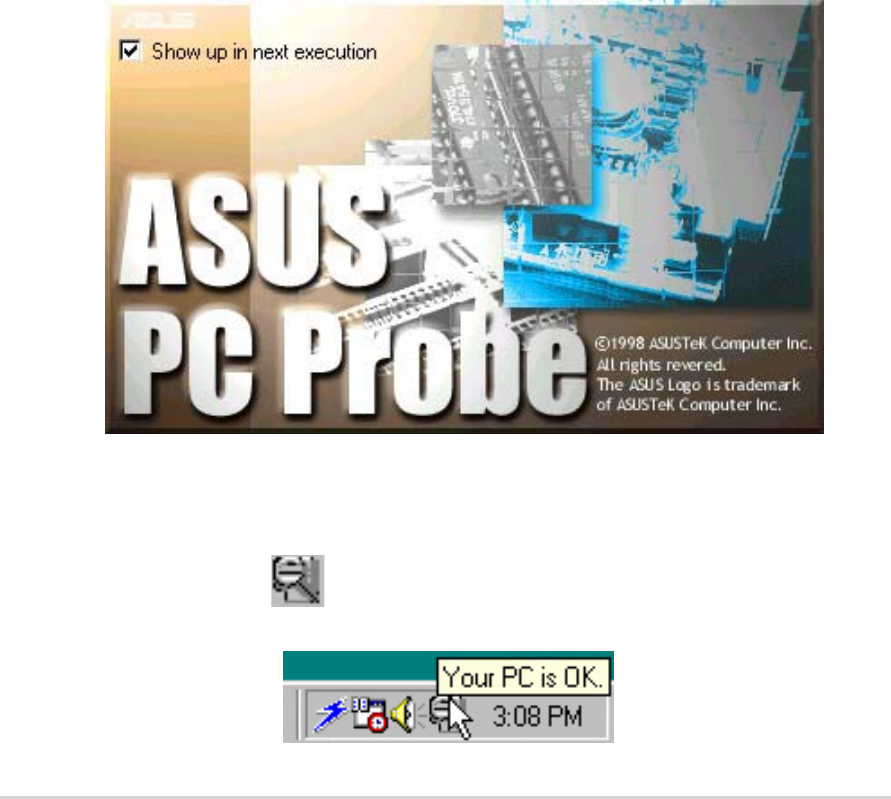
3-83-8
3-83-8
3-8
Chapter 3: Starting upChapter 3: Starting up
Chapter 3: Starting upChapter 3: Starting up
Chapter 3: Starting up
The PC Probe icon appears on the taskbar system tray indicating that
ASUS PC Probe is running. Clicking the icon allows you to see the status of
your PC.
3.3.13.3.1
3.3.13.3.1
3.3.1
ASUS PC ProbeASUS PC Probe
ASUS PC ProbeASUS PC Probe
ASUS PC Probe
ASUS PC Probe is a convenient utility to continuously monitor your
computer system’s vital components, such as fan rotations, voltages, and
temperatures. It also has a utility that lets you review useful information
about your computer, such as hard disk space, memory usage, and CPU
type, CPU speed, and internal/external frequencies through the DMI
Explorer.
Starting ASUS PC ProbeStarting ASUS PC Probe
Starting ASUS PC ProbeStarting ASUS PC Probe
Starting ASUS PC Probe
When ASUS PC Probe starts, a splash screen appears, allowing you to
select whether to show the screen again when you open PC Probe or not.
To bypass this startup screen, clear the
Show up in next executionShow up in next execution
Show up in next executionShow up in next execution
Show up in next execution
check box.
To launch
ASUS PC ProbeASUS PC Probe
ASUS PC ProbeASUS PC Probe
ASUS PC Probe, click the Windows
®
StartStart
StartStart
Start button, point to
ProgramsPrograms
ProgramsPrograms
Programs, and then
ASUS UtilityASUS Utility
ASUS UtilityASUS Utility
ASUS Utility, and then click
Probe Vx.xxProbe Vx.xx
Probe Vx.xxProbe Vx.xx
Probe Vx.xx.
3.3 Software information
Most of the applications in the support CD have wizards that will
conveniently guide you through the installation. View the online help or
readme file that came with the software for more information.