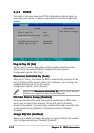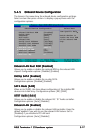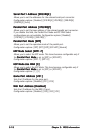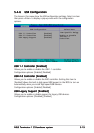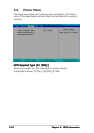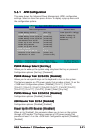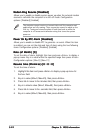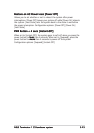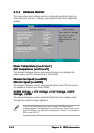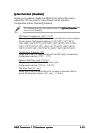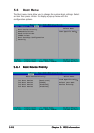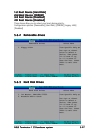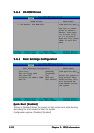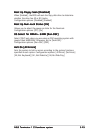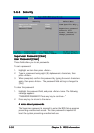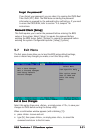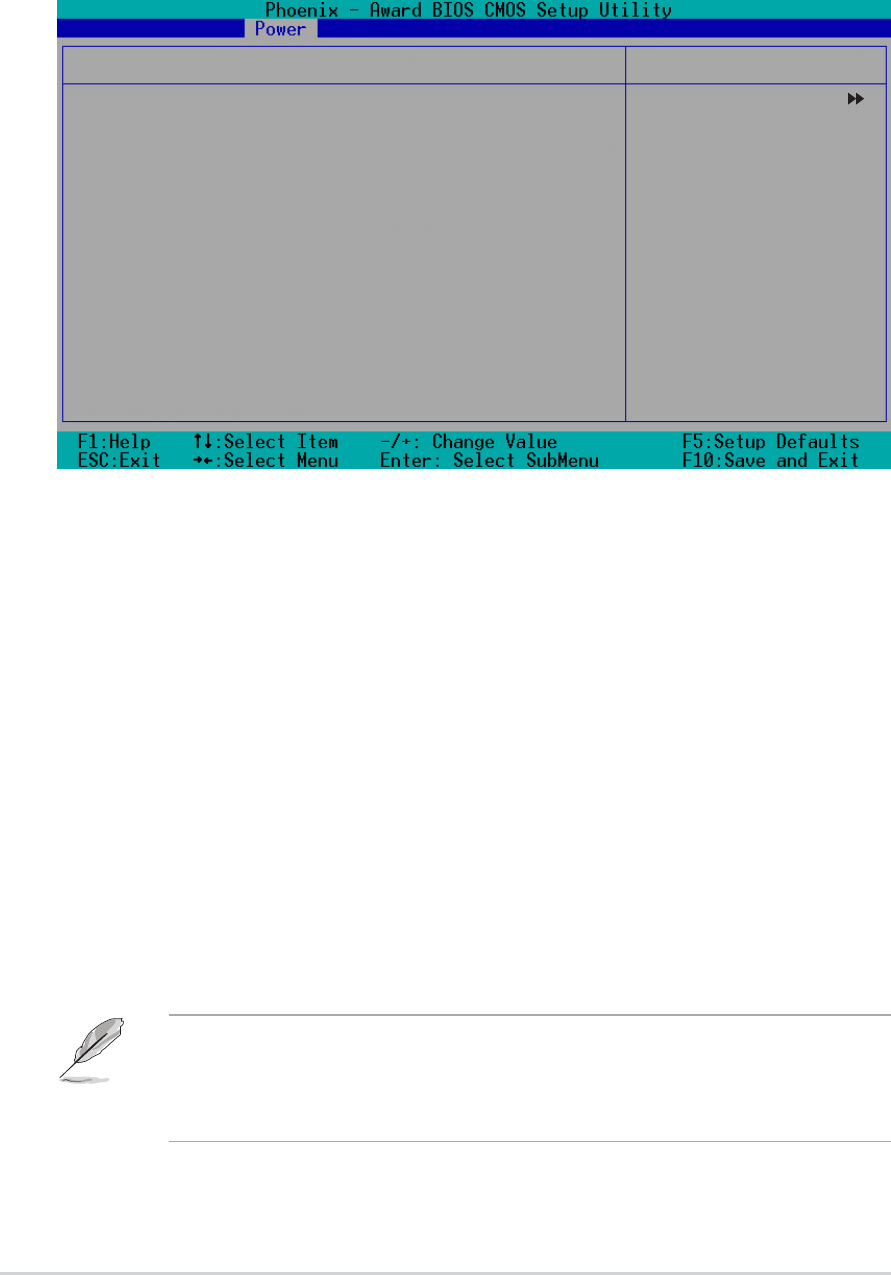
5-245-24
5-245-24
5-24
Chapter 5: BIOS informationChapter 5: BIOS information
Chapter 5: BIOS informationChapter 5: BIOS information
Chapter 5: BIOS information
Power Temperature [xxxPower Temperature [xxx
Power Temperature [xxxPower Temperature [xxx
Power Temperature [xxx
oo
oo
o
C/xxxC/xxx
C/xxxC/xxx
C/xxx
oo
oo
o
F]F]
F]F]
F]
CPU Temperature [xxxCPU Temperature [xxx
CPU Temperature [xxxCPU Temperature [xxx
CPU Temperature [xxx
oo
oo
o
C/xxxC/xxx
C/xxxC/xxx
C/xxx
oo
oo
o
F]F]
F]F]
F]
The onboard hardware monitor automatically detects and displays the
power supply and CPU temperatures in these fields.
Chassis Fan Speed [xxxxRPM]Chassis Fan Speed [xxxxRPM]
Chassis Fan Speed [xxxxRPM]Chassis Fan Speed [xxxxRPM]
Chassis Fan Speed [xxxxRPM]
CPU Fan Speed [xxxxRPM]CPU Fan Speed [xxxxRPM]
CPU Fan Speed [xxxxRPM]CPU Fan Speed [xxxxRPM]
CPU Fan Speed [xxxxRPM]
The onboard hardware monitor automatically detects the CPU and chassis
fan speeds in rotations per minute (RPM).
VCORE Voltage, +12V Voltage +3.3V Voltage, +5VCCVCORE Voltage, +12V Voltage +3.3V Voltage, +5VCC
VCORE Voltage, +12V Voltage +3.3V Voltage, +5VCCVCORE Voltage, +12V Voltage +3.3V Voltage, +5VCC
VCORE Voltage, +12V Voltage +3.3V Voltage, +5VCC
Voltage, +5VSBVoltage, +5VSB
Voltage, +5VSBVoltage, +5VSB
Voltage, +5VSB
The onboard hardware monitor automatically detects the voltage output
through the onboard voltage regulators.
5.5.25.5.2
5.5.25.5.2
5.5.2
Hardware MonitorHardware Monitor
Hardware MonitorHardware Monitor
Hardware Monitor
This menu shows the hardware monitor configuration settings. Select an
item then press <Enter> to display a pop-up menu with the configuration
options.
Power Temperature 0
o
C/32
o
F
CPU Temperature 54
o
C/129
o
F
Chassis Fan Speed 0 RPM
CPU Fan Speed 7273 RPM
Vcore Voltage 1.79V
+12V 11.80V
+3.3V 3.34V
+5VCC 5.08V
+5VSB 4.91V
Q-FAN Function [Disabled]
X CPU Target Temperature 45ºC/113ºF
X Temperature Tolerance 3ºC
X Minimum FAN Duty Cycle 10/16
X FAN Step Time 0.1 sec
Select Menu
Item Specific Help
System will shut
down when CPU
temperature is too
high.
Hardware Monitor
If any of the monitored items is out of range, the following error
message appears: “Hardware Monitor found an error. Enter Power setup
menu for details.” You will then be prompted to “Press F1 to continue or
DEL to enter SETUP.”