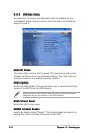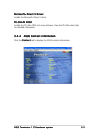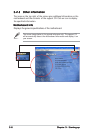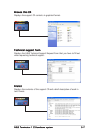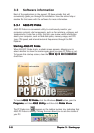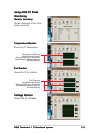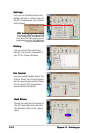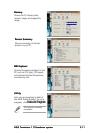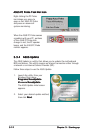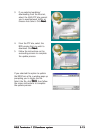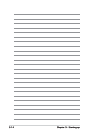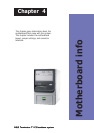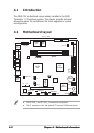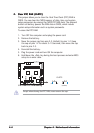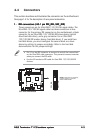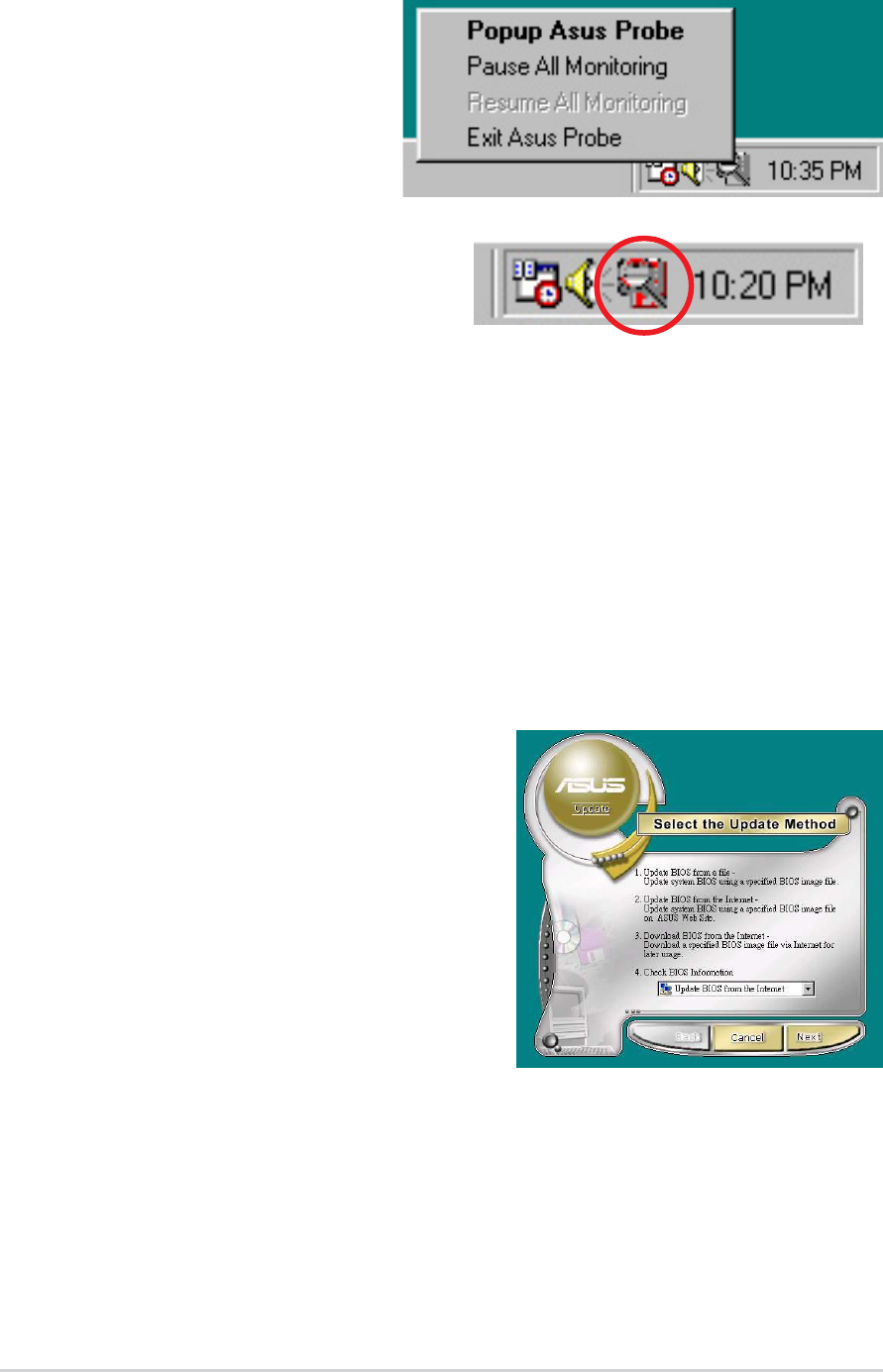
3-123-12
3-123-12
3-12
Chapter 3: Starting upChapter 3: Starting up
Chapter 3: Starting upChapter 3: Starting up
Chapter 3: Starting up
2. Select your desired update method,
then click
NextNext
NextNext
Next.
1. Launch the utility from your
Windows Start menu:
Programs/AsusUpdatePrograms/AsusUpdate
Programs/AsusUpdatePrograms/AsusUpdate
Programs/AsusUpdate
Vx.xx.xx/AsusUpdateVx.xx.xx/AsusUpdate
Vx.xx.xx/AsusUpdateVx.xx.xx/AsusUpdate
Vx.xx.xx/AsusUpdate
The ASUS Update initial screen
appears.
ASUS PC Probe Task Bar IconASUS PC Probe Task Bar Icon
ASUS PC Probe Task Bar IconASUS PC Probe Task Bar Icon
ASUS PC Probe Task Bar Icon
Right clicking the PC Probe
icon brings up a menu to
open or exit ASUS PC Probe
and pause or resume all
system monitoring.
When the ASUS PC Probe senses
a problem with your PC, portions
of the ASUS PC Probe icon
change to red, the PC speaker
beeps, and the ASUS PC Probe
monitor appears.
3.3.23.3.2
3.3.23.3.2
3.3.2
ASUS UpdateASUS Update
ASUS UpdateASUS Update
ASUS Update
The ASUS Update is a utility that allows you to update the motherboard
BIOS and drivers. This utility requires an Internet connection either through
a network or an Internet Service Provider (ISP).
Follow these steps to use the ASUS Update.