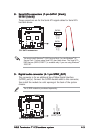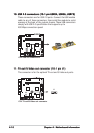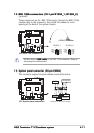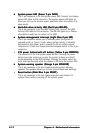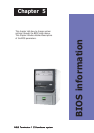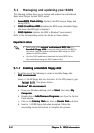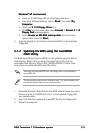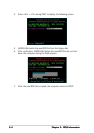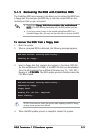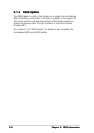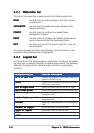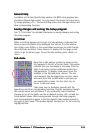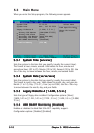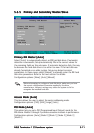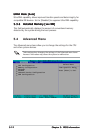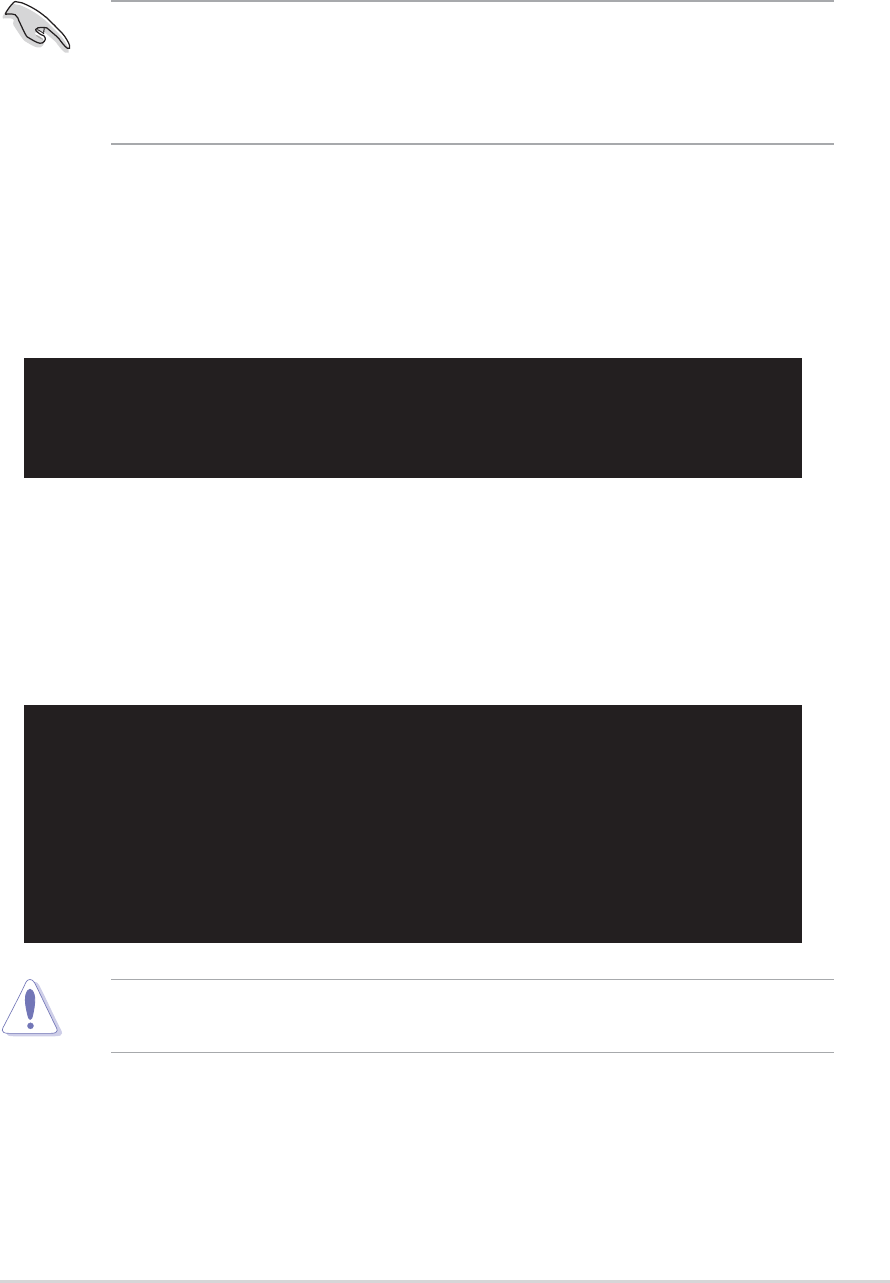
ASUS Terminator 1 C3 barebone systemASUS Terminator 1 C3 barebone system
ASUS Terminator 1 C3 barebone systemASUS Terminator 1 C3 barebone system
ASUS Terminator 1 C3 barebone system
5-55-5
5-55-5
5-5
5.1.35.1.3
5.1.35.1.3
5.1.3
Recovering the BIOS with CrashFree BIOSRecovering the BIOS with CrashFree BIOS
Recovering the BIOS with CrashFree BIOSRecovering the BIOS with CrashFree BIOS
Recovering the BIOS with CrashFree BIOS
The CrashFree BIOS auto recovery tool allows you to restore the BIOS from
a floppy disk that contains the BIOS file, in case the current BIOS on the
motherboard fails or gets corrupted.
•
Prepare the
floppy disk that contains the motherboardfloppy disk that contains the motherboard
floppy disk that contains the motherboardfloppy disk that contains the motherboard
floppy disk that contains the motherboard
BIOSBIOS
BIOSBIOS
BIOS (C3V.BIN) before proceeding with the BIOS update process.
•
If you have saved a copy of the original motherboard BIOS to a
bootable floppy disk, you may also use this disk to restore the BIOS.
To recover the BIOS from a floppy disk:To recover the BIOS from a floppy disk:
To recover the BIOS from a floppy disk:To recover the BIOS from a floppy disk:
To recover the BIOS from a floppy disk:
1. Boot the system.
2. When a corrupted BIOS is detected, the following message appears.
Bad BIOS checksum. Starting BIOS recovery...
Checking for floppy...
3. Insert a floppy disk that contains the original, or the latest, BIOS file
for this motherboard (C3V.BIN). If the BIOS file that you downloaded
from the ASUS website has a different filename (e.g. C3_1001.001).
Rename it to
C3V.BINC3V.BIN
C3V.BINC3V.BIN
C3V.BIN. The BIOS update process continues when the
C3V.BIN is found.
Bad BIOS checksum. Starting BIOS recovery...
Checking for floppy...
Floppy found!
Reading file “c3v.bin”. Completed.
Start flashing...
DO NOT shut down or reset the system while updating the BIOS! Doing
so may cause system boot failure!
4. When the BIOS update process is complete, reboot the system.