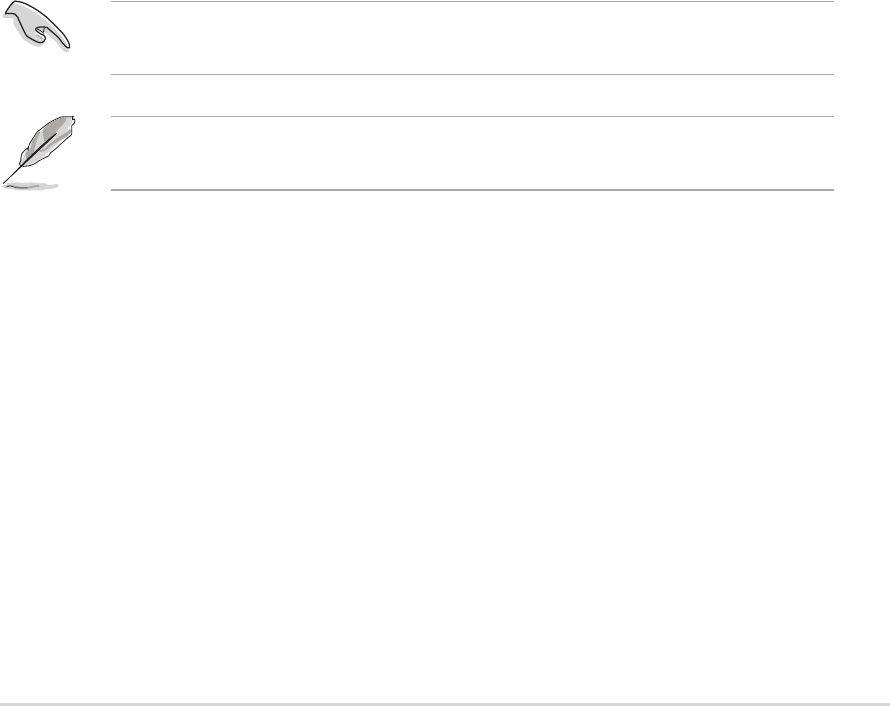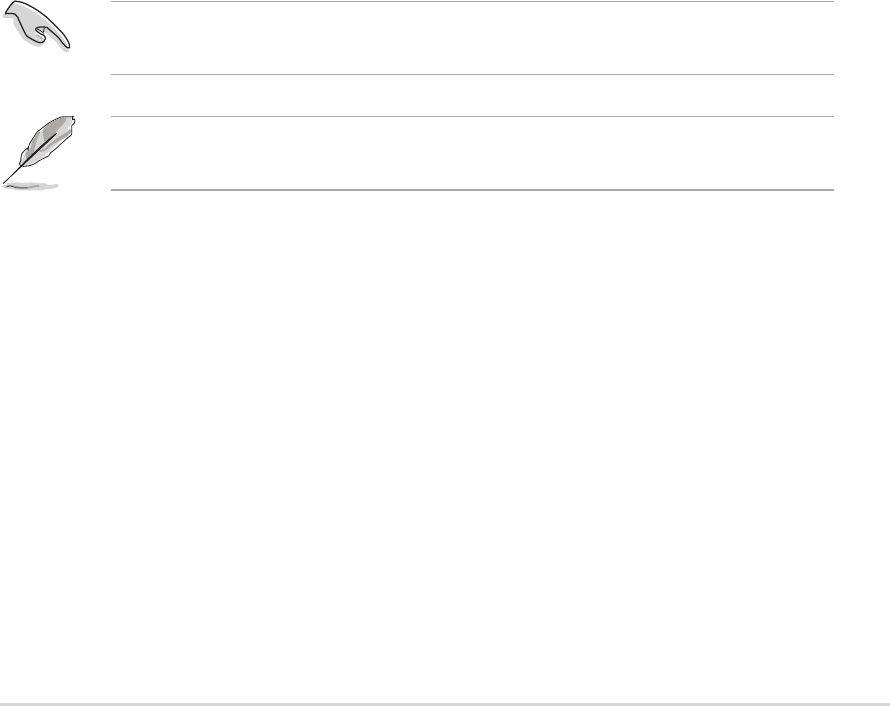
ASUS Terminator 1 C3 barebone systemASUS Terminator 1 C3 barebone system
ASUS Terminator 1 C3 barebone systemASUS Terminator 1 C3 barebone system
ASUS Terminator 1 C3 barebone system
5-35-3
5-35-3
5-3
WindowsWindows
WindowsWindows
Windows
®®
®®
®
XP environment XP environment
XP environment XP environment
XP environment
a. Insert a 1.44 MB floppy disk into the floppy disk drive.
b. From your Windows desktop, click on
StartStart
StartStart
Start, then select
MyMy
MyMy
My
ComputerComputer
ComputerComputer
Computer.
c. Select the
3 1/2 Floppy Drive 3 1/2 Floppy Drive
3 1/2 Floppy Drive 3 1/2 Floppy Drive
3 1/2 Floppy Drive icon.
d. Click
File File
File File
File from the menu, then select
FormatFormat
FormatFormat
Format. A
Format Format
Format Format
Format
3 1/23 1/2
3 1/23 1/2
3 1/2
Floppy DiskFloppy Disk
Floppy DiskFloppy Disk
Floppy Disk window appears.
e. Select
Create an MS-DOS startup disk Create an MS-DOS startup disk
Create an MS-DOS startup disk Create an MS-DOS startup disk
Create an MS-DOS startup disk from the format
options field, then click
StartStart
StartStart
Start.
2. Copy the original (or the latest) motherboard BIOS to the bootable
floppy disk.
5.1.25.1.2
5.1.25.1.2
5.1.2
Updating the BIOS using the AwardBIOSUpdating the BIOS using the AwardBIOS
Updating the BIOS using the AwardBIOSUpdating the BIOS using the AwardBIOS
Updating the BIOS using the AwardBIOS
Flash UtilityFlash Utility
Flash UtilityFlash Utility
Flash Utility
The Basic Input/Output System (BIOS) can be updated using the built-in
Flash Memory Writer utility or using a bootable floppy disk with the
executable Flash Memory Writer Utility (AWDFLASH.EXE). Follow these
instructions to update the BIOS using this utility.
Save only the updated BIOS file in the floppy disk to avoid loading a
wrong BIOS file.
1. Download the latest BIOS file from the ASUS website (www.asus.com).
Rename the file to C3V.BIN and save it to the bootable floppy disk
you created earlier.
2. Insert the disk that contains the new BIOS file into the floppy drive.
3. Reboot the computer.
The succeeding screens are for reference only. The actual displays may
not exactly match what you see on your screen.