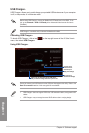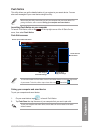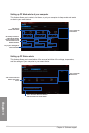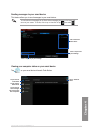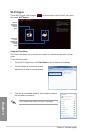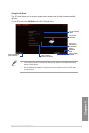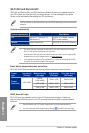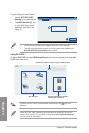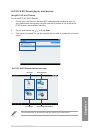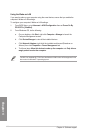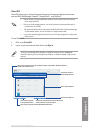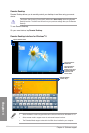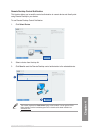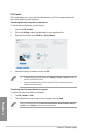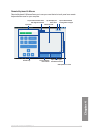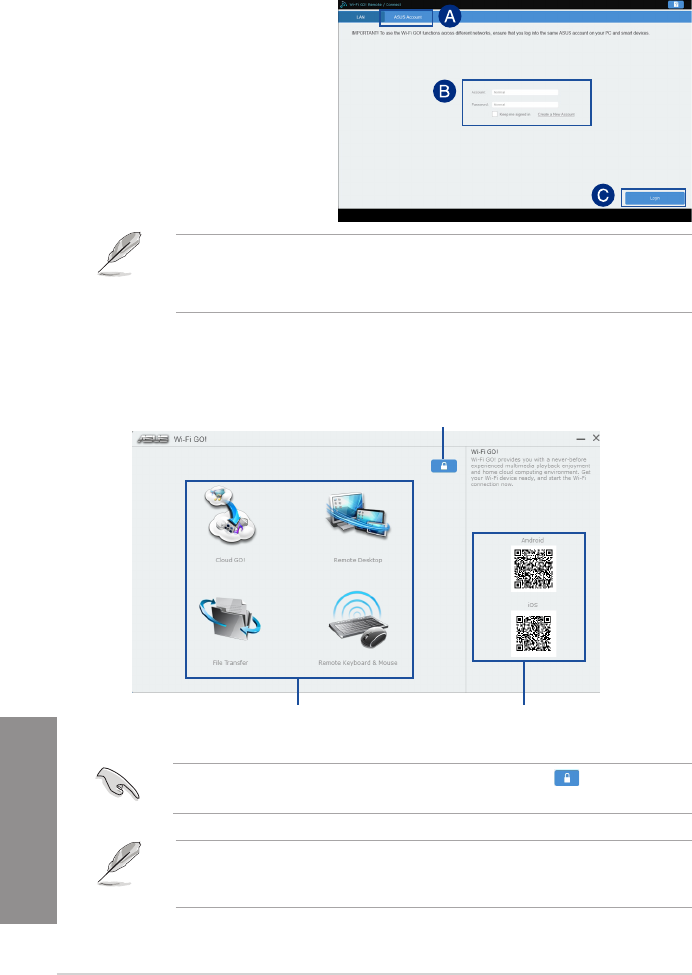
4-26
Chapter 4: Software support
Chapter 4
Tolog-inusingyoursmartdevice:
1. LaunchWi-Fi GO! & NFC
Remote onyousmartdevice.
2. TapASUS Account (A), key
inyourASUSAccountand
password,thenclickortap
Login(C).
• PCswiththesameASUSaccountloggedinwillshowupinthedevicelist.
• Thepublic-to-privatenetworkfunctionsfortheiOSsystemwillbeavailablefrom
Wi-Fi GO! & NFC Remote V2.00.00 orlaterversions.
Use your smart device to scan QR
Codes for more information
Click to set a password or log in using your ASUS Account
Using Wi-Fi GO!
TolaunchWi-Fi GO!,clicktheASUS HomeCloud shortcutonyourdesktop,thenselectWi-
Fi GO!fromtheminibar.
LaunchWi-FiGO!&NFCRemoteonyoursmartdevicetousetheWi-FiGO!&NFC
remotecontrolfunctions.Formoredetails,refertosectionWi-Fi GO! & NFC Remoteof
thisusermanualformoredetails.
Wi-Fi GO! menu
ToprotectyourWi-Fiutilityfromunauthorizedremoteaccess,click thenseta
password.