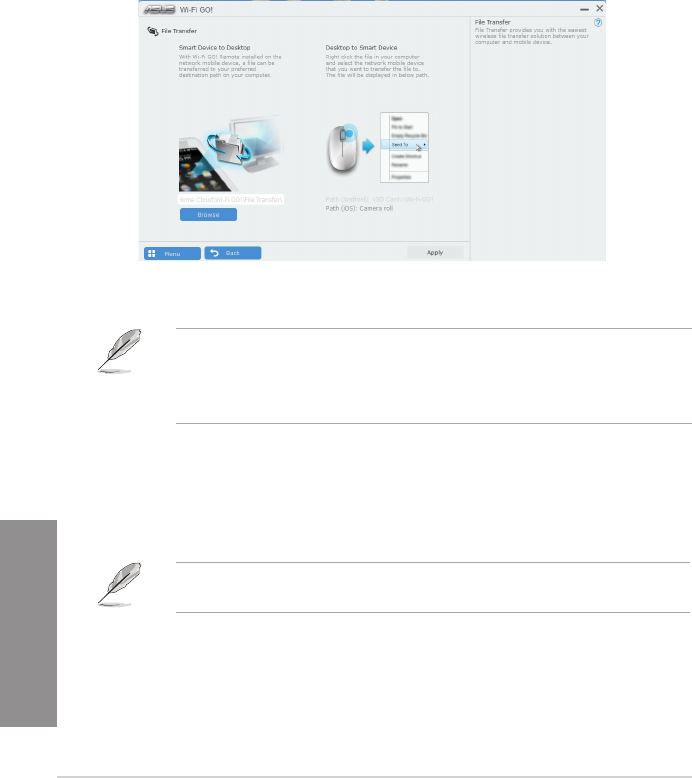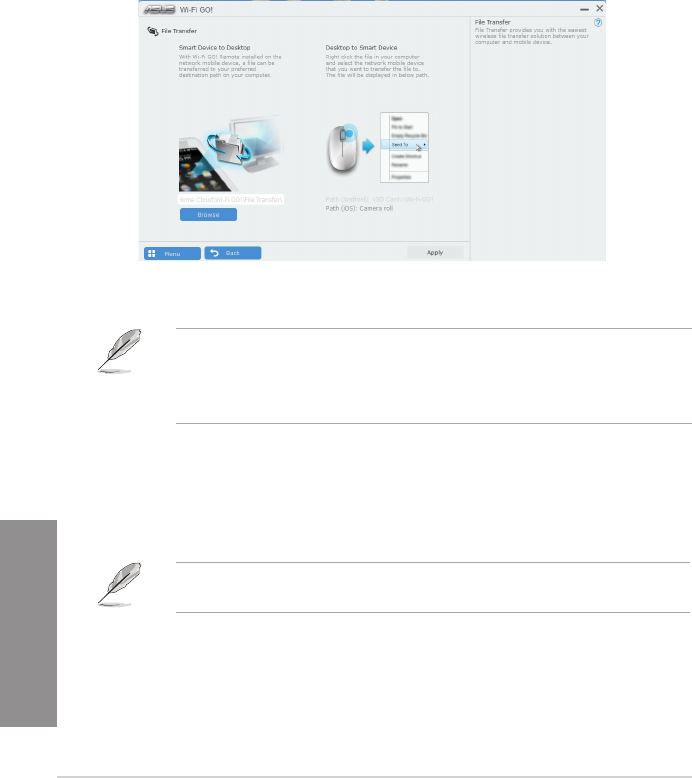
4-32
Chapter 4: Software support
Chapter 4
File Transfer
FileTransferallowsyoutosyncandsharelesbetweenyourPCsandsmartdeviceswith
justaclickinpublic-to-privatenetworks.
Transferring files from computer to smart device
Totransferlesfromcomputertosmartdevice:
1. ClickortapFile Transfer .
2. ClickortapSettingtoselectthedestinationforyourtransferredles.
3. Right-clickthelethenselectSend to > [Device Name].
4. Aftertheletransferiscomplete,clickortapOK.
• ToreceivelesonyouriOSdevice,gotoSettings > Privacy > Photosthenturnon
theWi-FiGO!&NFCRemote.
• Findyourtransferredlesfrom<SDCard>\Wi-FiGO!forAndroiddevicesand
CamerarollforiOSdevices.
Transferring files from smart device to computer
Totransferlesfromsmartdevicetocomputer:
1. TapFile Transfer > Enter.
2. Tickthelesthatyouwanttosendtoyourcomputer,thentapSend.
FindyourtransferredlesfromX:\Users\Documents\ASUS HomeCloud\Wi-Fi GO!\File
Transfer\orclickSettingtoselectanewstoragelocation.