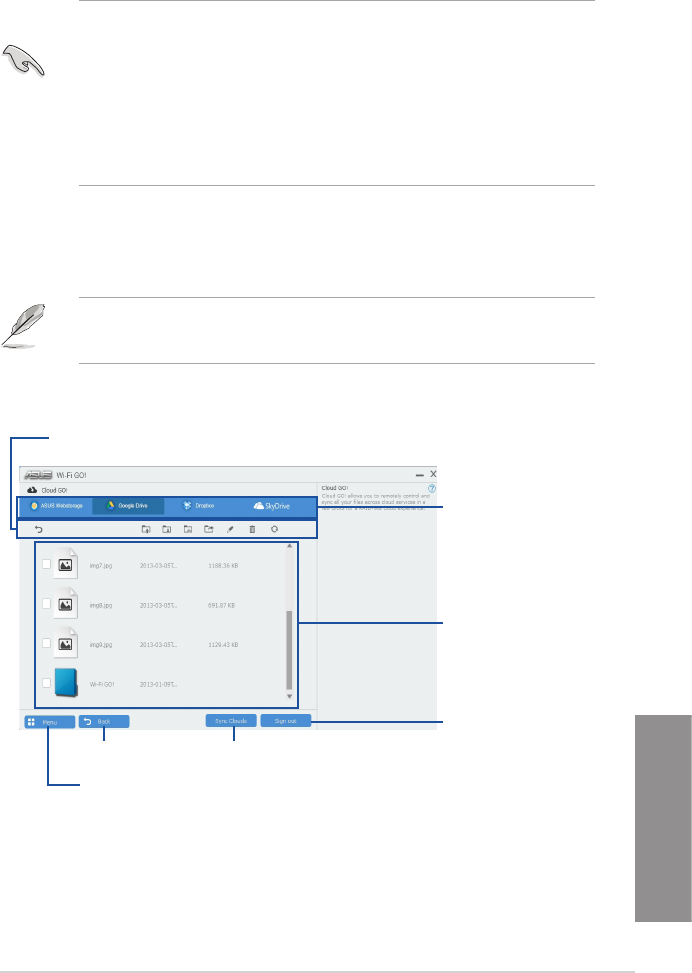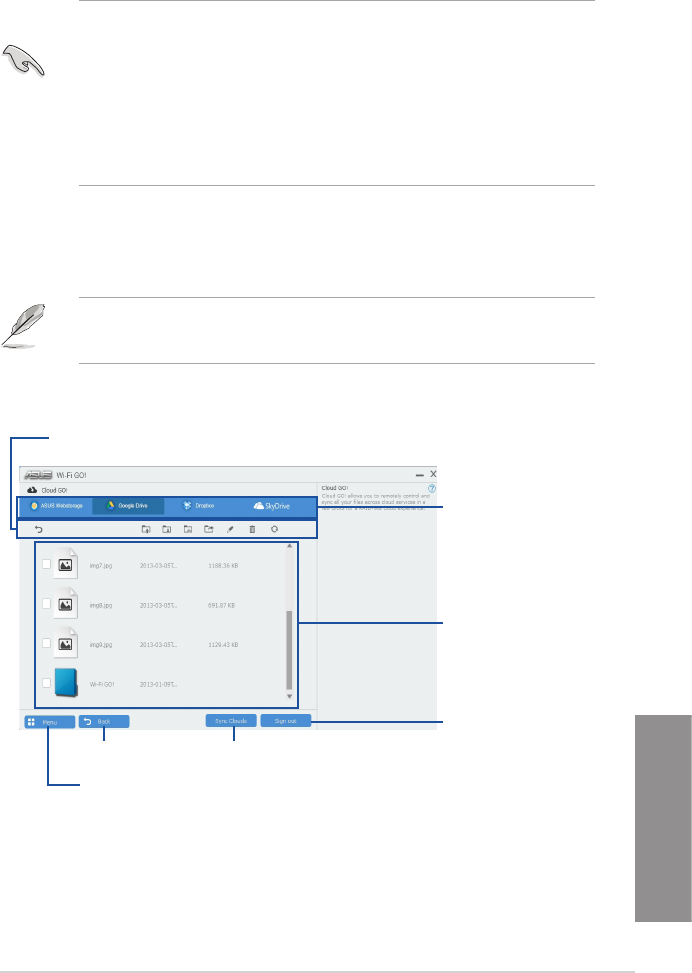
ASUS MAXIMUS VII FORMULA
4-29
Chapter 4
Cloud GO!
CloudGO!allowsyoutocontrolandsynchronizeyourlesacrossmultiplecloudservices
suchasASUSWebStorage,Dropbox
®
,GoogleDrive™,andSkyDrive
®
.
• Ensuretosetthecorrectsystemdateandtimeofyourcomputerandsmartdevice
whenusingCloudGO!
• Duetothecloudstoragelimitation,youcanonlyuploadorsynchronizeleswitha
maximumsizeof100MB.
• ThesynchronizedleswillbesavedundertheWi-FiGO!folderofeachcloudstorage.
Forthebackeduples,youcanndtheminC://MyFavoritesfolder.
• LogintothecloudstoragesaccountsrstinyourPCandstaysignedintoallowsmart
devicecontrol.
TouseCloudGO!:
1. ClickortapCloud GO!.
2. LogintoyourcloudaccountthenclickortapSign In.
TologintoyourGoogleDrive,Dropbox,orSkyDriveaccounts,clickortapSign in.
CloudGO!directsyoutotheGoogleDrive,Dropbox,orSkyDrivewebsitetologintoyour
account.
Click or tap to go back to Wi-Fi GO!/Remote GO! screen
Click or tap to open a
cloud storage account
Click or tap a specific icon to move, upload, rename, create folder, download, delete or
refresh your cloud contents
Click or tap to go back
to the previous screen
Click or tap to synchronize cloud contents or to
create a back up to your local drive
Click or tap to sign out
Tick to select contents