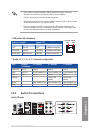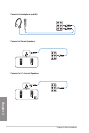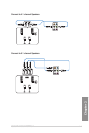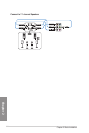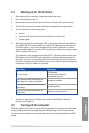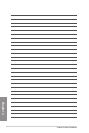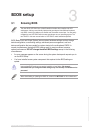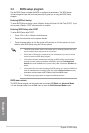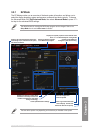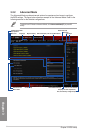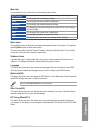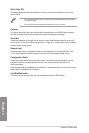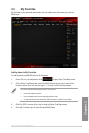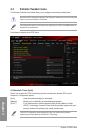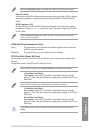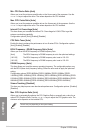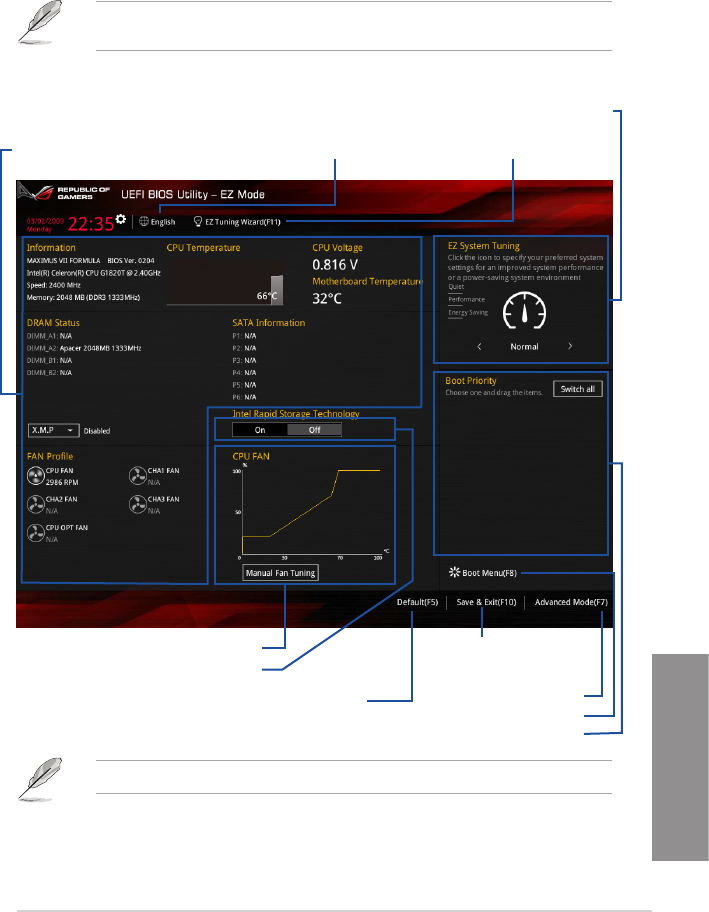
ASUS MAXIMUS VII FORMULA
3-3
Chapter 3
3.2.1 EZ Mode
The EZ Mode provides you an overview of the basic system information, and allows you to
select the display language, system performance, mode and boot device priority. To access
the Advanced Mode, click Exit/Advanced Mode, then select Advanced Mode or press <F7>
hot key for the advanced BIOS settings.
The default screen for entering the BIOS setup program can be changed. Refer to the
Setup Mode item in section Boot menu for details.
The boot device options vary depending on the devices you installed to the system.
Selects the display language
of the BIOS setup program
Displays the CPU/motherboard temperature,
CPU voltage output, CPU/chassis fan speed,
and SATA information
Displays the system properties of the selected mode.
Click < or > to switch EZ System Tuning modes
Creates storage RAID and
configures system overclocking
Saves the changes and
resets the system
Click to display boot devices
Selects the boot device priority
Loads optimized default settings
Click to go to Advanced mode
Displays the CPU Fan’s speed. Click
the button to manually tune the fans
Enables or disables the Intel Rapid
Storage Technology