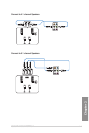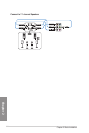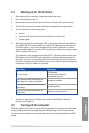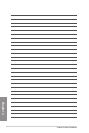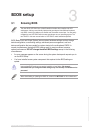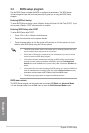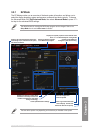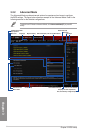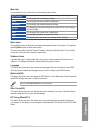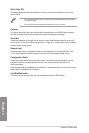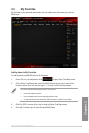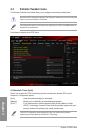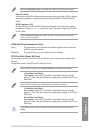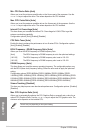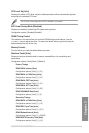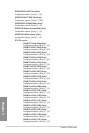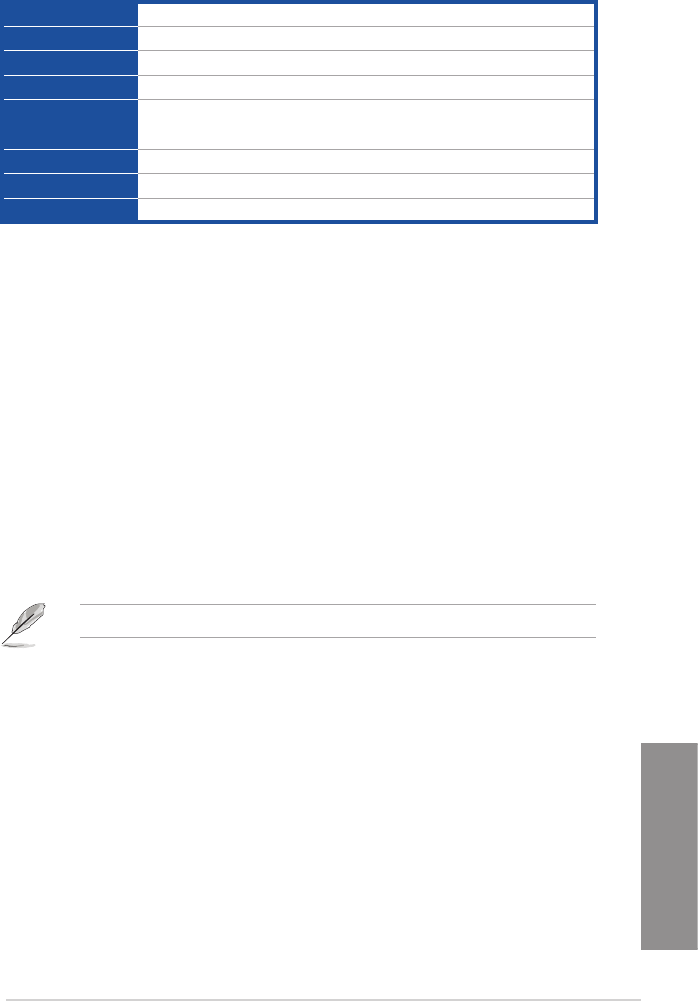
ASUS MAXIMUS VII FORMULA
3-5
Chapter 3
Menu bar
The menu bar on top of the screen has the following main items:
My Favorites
For saving the frequently-used system settings and conguration.
Extreme Tweaker
For changing the overclocking settings
Main
For changing the basic system conguration
Advanced
For changing the advanced system settings
Monitor
For displaying the system temperature, power status, and changing
the fan settings.
Boot
For changing the system boot conguration
Tool
For conguring options for special functions
Exit
For selecting the exit options and loading default settings
Menu items
The highlighted item on the menu bar displays the specic items for that menu. For example,
selecting Main shows the Main menu items.
The other items (My Favorites, Extreme Tweaker, Advanced, Monitor, Boot, Tool, and Exit)
on the menu bar have their respective menu items.
Submenu items
A greater than sign (>) before each item on any menu screen means that the item has a
submenu. To display the submenu, select the item and press <Enter>.
Language
This button above the menu bar contains the languages that you can select for your BIOS.
Click this button to select the language that you want to display in your BIOS screen.
MyFavorite(F3)
This button above the menu bar shows all BIOS items in a Tree Map setup. Select frequently-
used BIOS settings and save it to MyFavorite menu.
Refer to section My Favorites for more information.
Qfan Control(F6)
This button above the menu bar displays the current settings of your fans. Use this button to
manually tweak the fans to your desired settings.
EZ Tuning Wizard(F11)
This button above the menu bar allows you to view and tweak the overclocking settings of
your system. It also allows you to change the motherboard’s SATA mode from AHCI to RAID
mode.