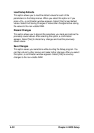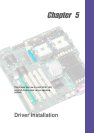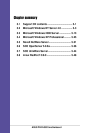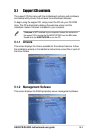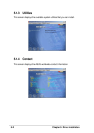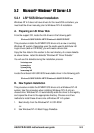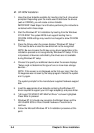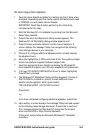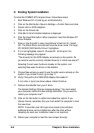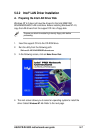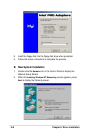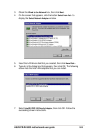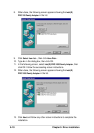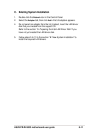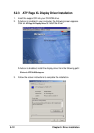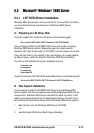5-6
Chapter 5: Driver installation
C. Existing System Installation
To install the SYMMPI.SYS miniport driver, follow these steps:
1. Boot Windows NT 4.0 and log on as Administrator.
2. Click on the Start button. Move to Settings-->Control Panel and click.
3. Double click on SCSI Adapters.
4. Click on the Drivers tab.
5. Click Add. A list of installed adapters is displayed.
6. Click the Have Disk button. When prompted, insert the Windows NT
Driver Diskette.
7. Enter or type the path to copy manufacturer’s files from A:\. Select
OK. The Install Driver menu should have the driver name “LSI Logic
PCI SCSI/FC MPI MiniPort Driver” highlighted.
8. If it is not highlighted, select it. Choose OK. At this point, the
following message may appear:
“The driver(s) for this SCSI Adapter are already on the system. Do
you want to use the currently installed driver(s) or install new one(s)?”
Selecting Current uses the driver already on the system, and
selecting New uses the driver on the diskette.
9. Choose New unless you want to use the older version already on the
system. If you chose Current, go to step 11.
10. Verify if the path to the OEM SCSI Adapter files reads A:\.
If not, enter or type it as shown above. Select Continue.
11. Remove the diskette from your A: drive.
The System Settings Change message displays “You must restart
your computer before the new settings take effect. Do you want to
restart your computer now?”
12. Click on the Yes button to restart and reboot the system. If you
choose Cancel, remember that you must restart the computer to load
the new driver.
NOTE: If more than one LSI Logic driver needs to be installed,
additional drivers can be installed one after the other without
rebooting for each one. Installation order is not important.
13. Reboot your computer to load the new miniport driver(s).