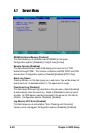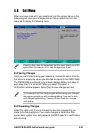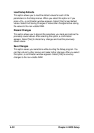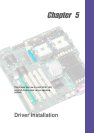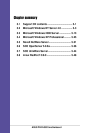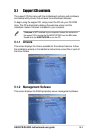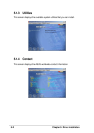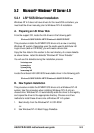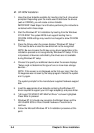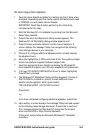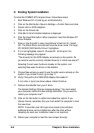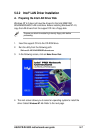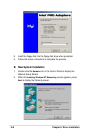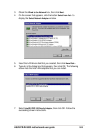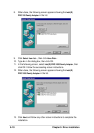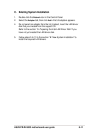5-4
Chapter 5: Driver installation
B1. CD-ROM Installation
1. Have the driver diskette available for inserting into the A: drive when
prompted. Depending upon the media used to distribute the drivers
(web or CDROM), you will create a driver diskette.
IMPORTANT: Read Steps 2 and 3 before performing the instructions
contained within these steps.
2. Start the Windows NT 4.0 installation by booting from the Windows
NT CD-ROM: The system BIOS must support booting from a
CD-ROM. BIOS settings may need to be changed to allow CD-ROM
booting.
3. Press the F6 key when the screen displays “Windows NT Setup.”
This must be done or else the new driver will not be recognized.
NOTE: Be sure to press the F6 key as any driver loaded later in the
installation process is not recognized by Windows NT Setup. If F6 is
not pressed, all devices controlled by the drivers are not available
during Windows NT setup.
4. Choose S to specify an additional device when the screen displays
“Setup could not determine the type of one or more mass storage
devices....”
NOTE: If this screen is not displayed as the first user input, then the
F6 keypress was not seen by the setup program. Reboot the system
and try again.
The system prompts for the manufacturer-supplied hardware support
disk.
5. Insert the appropriate driver diskette containing the Windows NT
driver required to support your LSI Logic adapter(s) and press Enter.
6. “LSI Logic PCI SCSI/FC MPI MiniPort Driver” is shown highlighted.
Press Enter to proceed.
7. Windows NT 4.0 should now recognize the Miniport driver and the
LSI Ultra320 SCSI or Fibre Channel hardware. Press Enter to
continue.
8. Follow the Microsoft Windows NT 4.0 installation procedure at this
point.