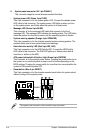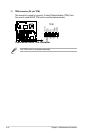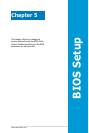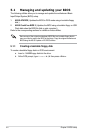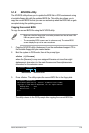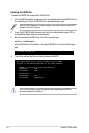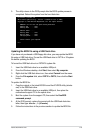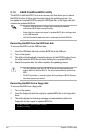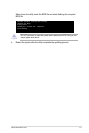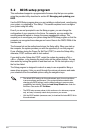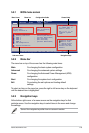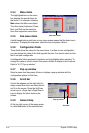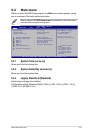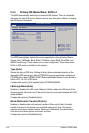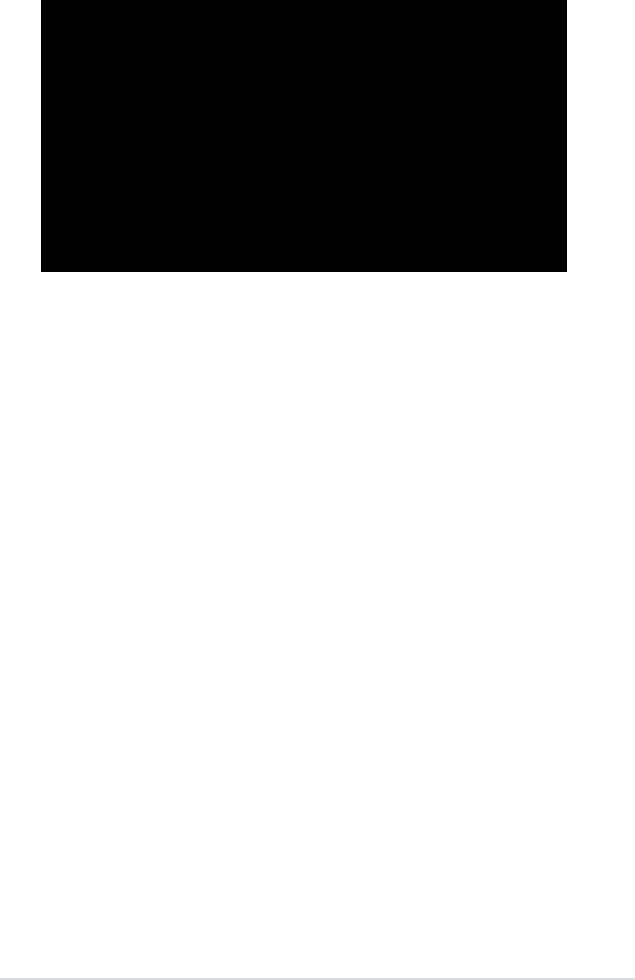
ASUS RS100-E5-PI2 5-5
5. The utility returns to the DOS prompt after the BIOS update process is
completed. Reboot the system from the hard disk drive.
A:\>afudos /irs100e5.rom
AMI Firmware Update Utility - Version 1.19(ASUS V2.07(03.11.24BB))
Copyright (C) 2002 American Megatrends, Inc. All rights reserved.
WARNING!!DonotturnoffpowerduringashBIOS
Readingle.......done
Readingash......done
AdvanceCheck......
Erasingash......done
Writingash......done
Verifyingash....done
Please restart your computer
A:\>
UpdatingtheBIOSleusingaUSBashdrive
If you have not purchased a USB oppy disk drive, you may update the BIOS
le using a USB ash drive. Format the USB ash drive to FAT16 or 32 system
le before updating the BIOS.
To format the USB ash drive to a FAT32/16 system le:
1. Insert the USB ash drive to an available USB port.
2. From the Windows desktop, click Start, then select My computer.
3. Right-click the USB ash drive icon, then select Format from the menu.
4. From the File system eld, select FAT32 or FAT16, then click the Start
button.
To update the BIOS le:
1. Copy the original or the latest BIOS le and the AFUDOS utility (afudos.
exe) to the USB ash drive.
2. Insert the USB ash drive to an available USB port, then place the
motherboard support CD to the optical drive.
3. Boot the system from the support CD, then select the FreeDOS
command prompt.
4. At the DOS prompt, replace the prompt with the USB ash disk drive
letter, then type: afudos/i[lename]
5. Follow the instructions in the previous section to update the BIOS le.