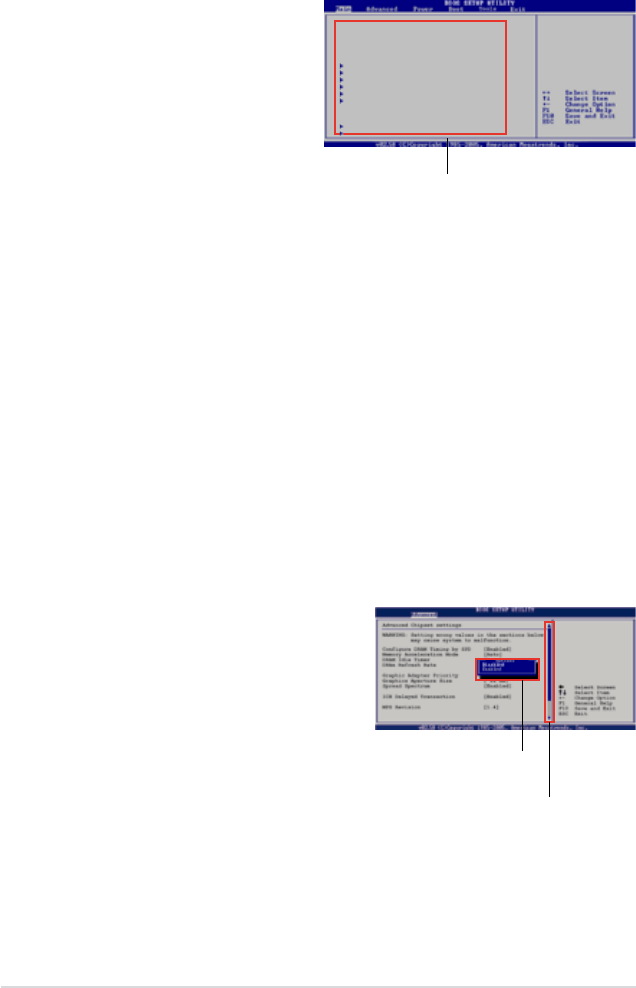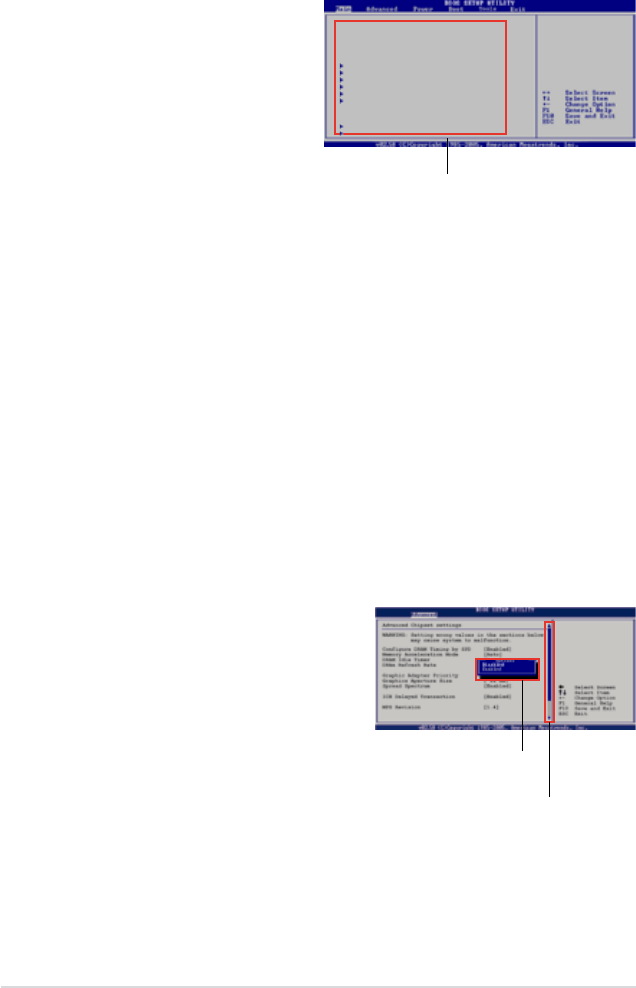
5-10 Chapter 5: BIOS setup
5.2.4 Menu items
The highlighted item on the menu
bar displays the specic items for
that menu. For example, selecting
Main shows the Main menu items.
The other items (Advanced, Power,
Boot, and Exit) on the menu bar
have their respective menu items.
5.2.5 Sub-menu items
A solid triangle before each item on any menu screen means that the iteam has a
sub-menu. To display the sub-menu, select the item and press <Enter>.
5.2.6 Congurationelds
These elds show the values for the menu items. If an item is user-congurable,
you can change the value of the eld opposite the item. You cannot select an item
that is not user-congurable.
A congurable eld is enclosed in brackets, and is highlighted when selected. To
change the value of a eld, select it then press <Enter> to display a list of options.
Refer to “4.2.7 Pop-up window.”
5.2.7 Pop-up window
Select a menu item then press <Enter> to display a pop-up window with the
conguration options for that item.
5.2.8 Scroll bar
A scroll bar appears on the right side of a
menu screen when there are items that do
not t on the screen. Press the Up/Down
arrow keys or <Page Up> /<Page Down>
keys to display the other items on the
screen.
5.2.9 General help
At the top right corner of the menu screen
is a brief description of the selected item.
Main menu items
SystemTime [06:22:54]
SystemDate [Wed01/09/2008]
FloppyDisketteA [1.44M,3.5in.]
Language [English]
SATA1 [NotDetected]
SATA2 [NotDetected]
SATA3 [NotDetected]
SATA4 [NotDetected]
SATA5 [NotDetected]
SATA6 [NotDetected]
SATAConguration
System Information
Use[ENTER],[TAB],or
[SHIFT-TAB]toselect
aeld.
Use[+]or[-]to
conguresystem.
Scroll bar
Pop-up window