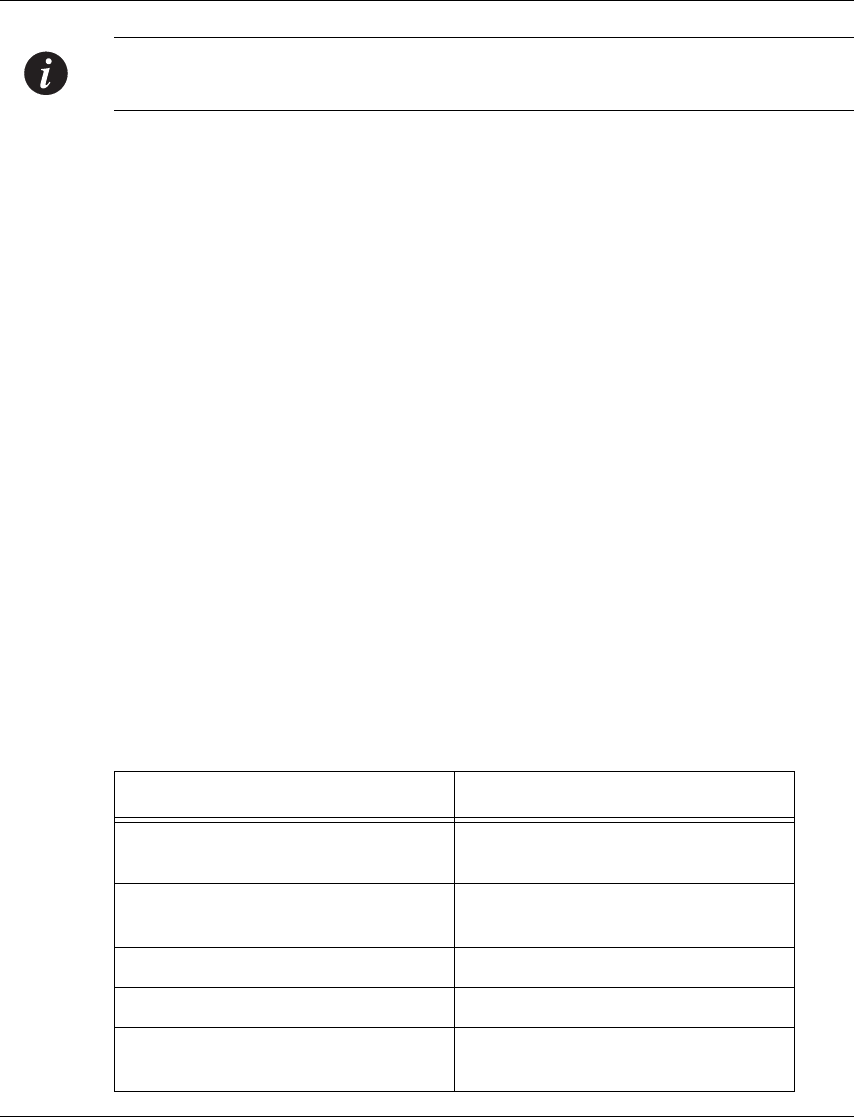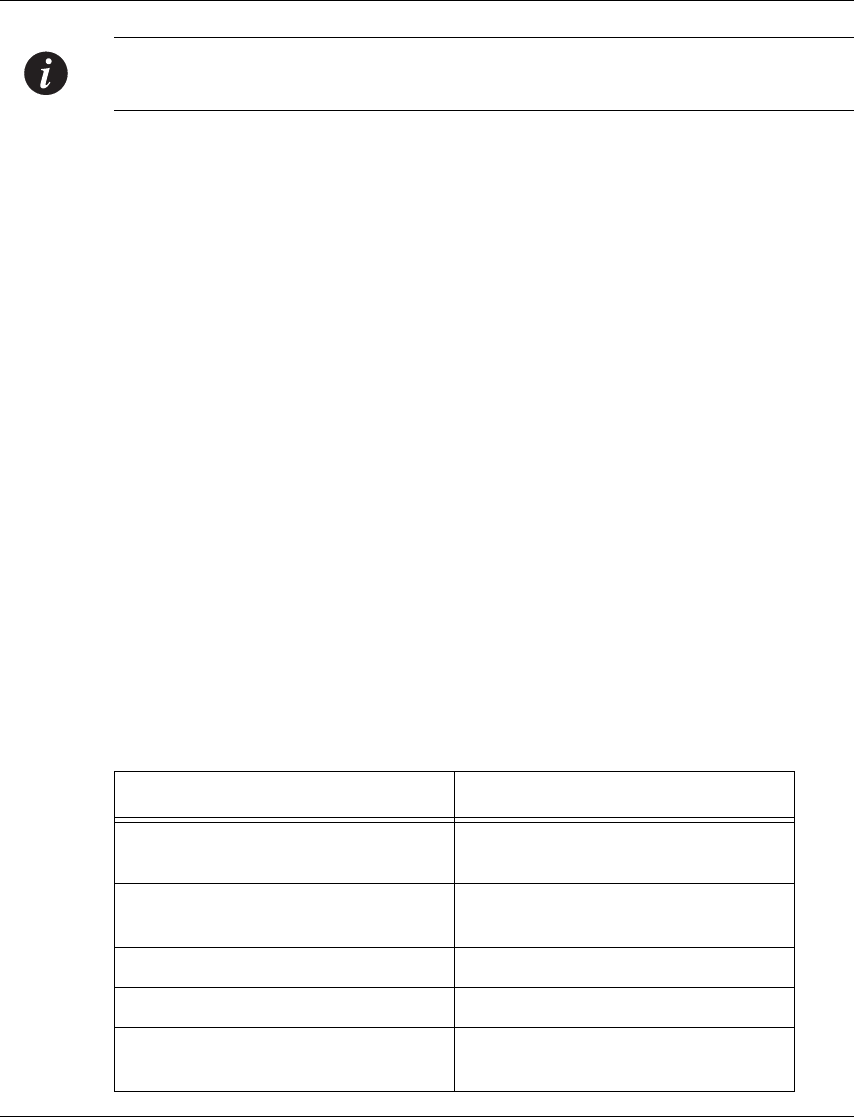
Chapter 2 Establishing Switch Access
Note: If you connect your terminal to the Standby SPV, you can get access to all the
CLI commands by opening a Session to the Active SPV.
Establishing a Telnet Connection with the Switch (Inband)
Perform the following steps to establish a Telnet connection to the P460 for
configuration:
L You need to assign an inband interface IP address using a direct connection to
the console serial port before you can establish the Telnet session.
1 Connect your station to the I/O module (directly or via the network).
2 Verify that you can communicate with the P460 using Ping to the inband
interface IP of the P460. If there is no response using the Ping command, check
the IP address and default gateway of both the P460 and the station.
L The default subnet mask is 255.255.255.0.
3 Start a Telnet session:
— From the Microsoft Windows
®
taskbar of your PC click Start and then Run
or access the command prompt
— Start the Telnet session by typing: telnet <P460_IP_address>
For example: telnet 149.49.35.214
X The Login Name prompt is displayed
4 Enter the default name root
X The password prompt is displayed
5 Enter the password root in lower case letters.
L You can now configure the P460.
Inband Interface Connection CLI Commands
In order to... Use the following command...
Configure the management
interface
set interface inband
Configure the management VLAN
ID
set inband vlan
Enable the inband interface enable interface inband
Disable the inband interface disable interface inband
Display information on the device
network interfaces
show interface
4 Avaya P460 Configuration Guide