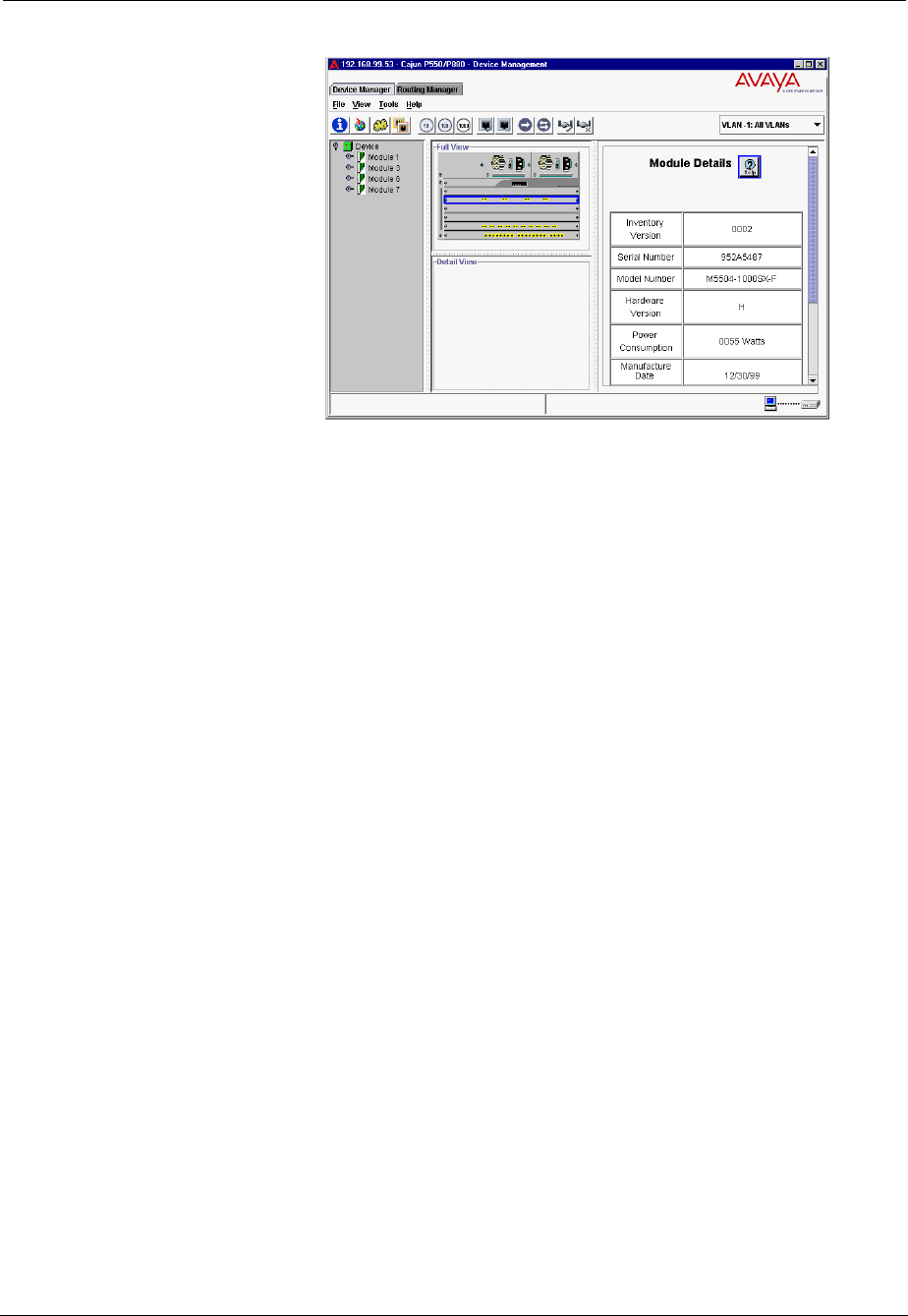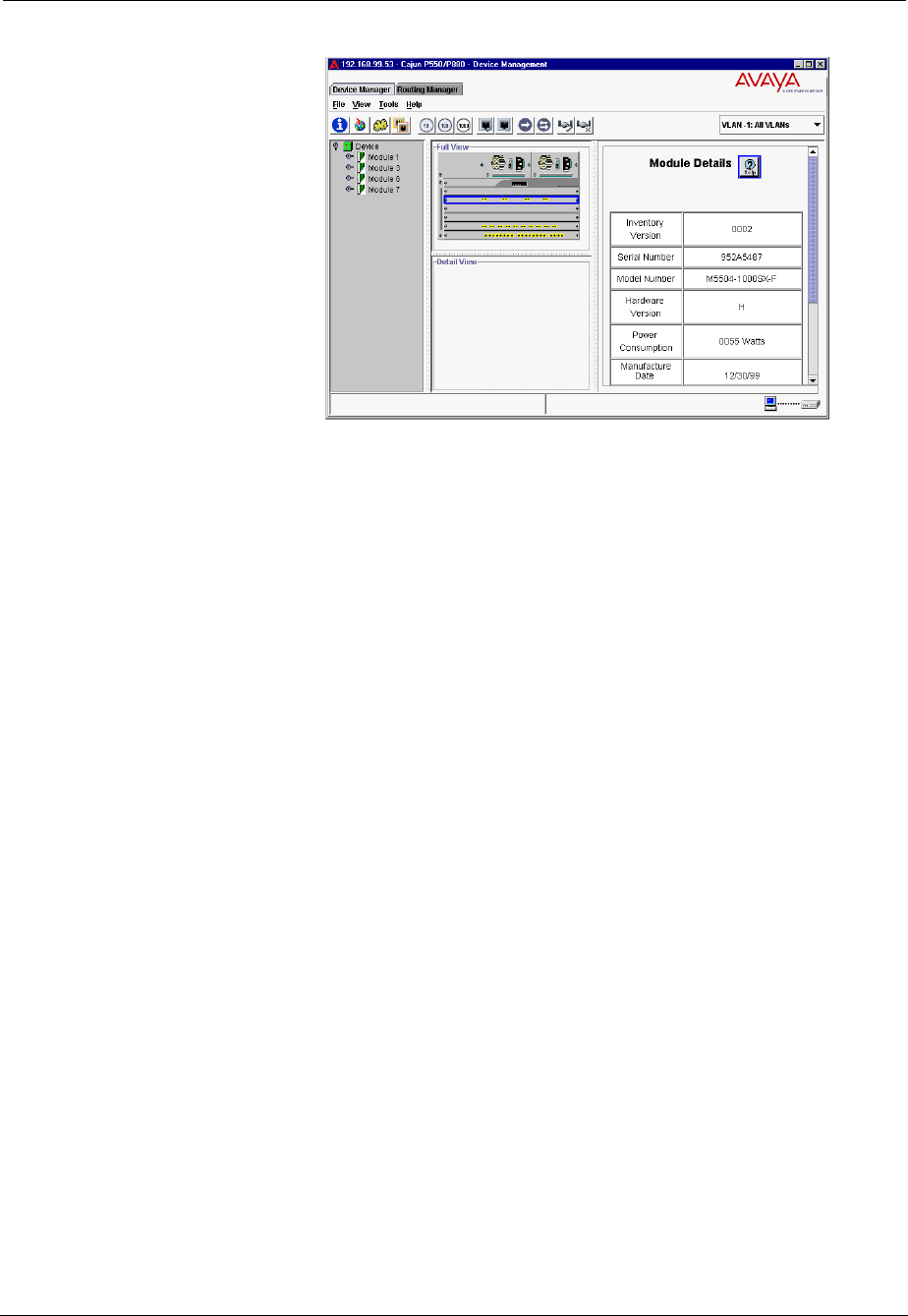
Cajun P550/P880 Manager User Guide
Configuring the Cajun Switch Using the P550/P880 Manager
2-21
Figure 2-6. Module Details Dialog Box
Setting the Physical Port Configuration
You can view and set the physical port configuration of a selected
port. The attributes available to set vary depending on the type of
port you select. For example, the attributes available to set for a
gigabit port differ from the attributes available to set for a 10/100
Mbps port.
Configuring
Physical Port
Parameters on
Gigabit
Ethernet Ports
To configure gigabit ports for a module from the Detailed Physical
Port Configuration dialog box:
1. Start Cajun P550/P880 Manager. For information about
starting the Cajun P550/P880 Manager, refer to "Starting the
Cajun P550/P880 Manager" earlier in this chapter.
2. In the Full View field, double-click a port in the switch
representation.
Or
Right-click a port in the switch representation, and select
Port Configuration from the pull-down menu.
The Detailed Physical Port Configuration dialog box of the
Cajun Switch Web Agent opens (Figure 2-7).