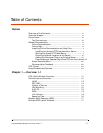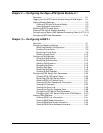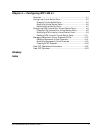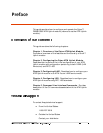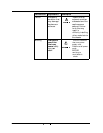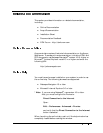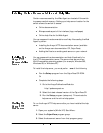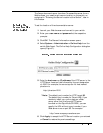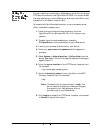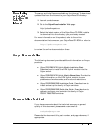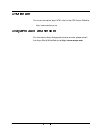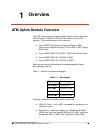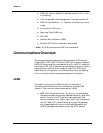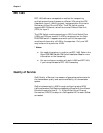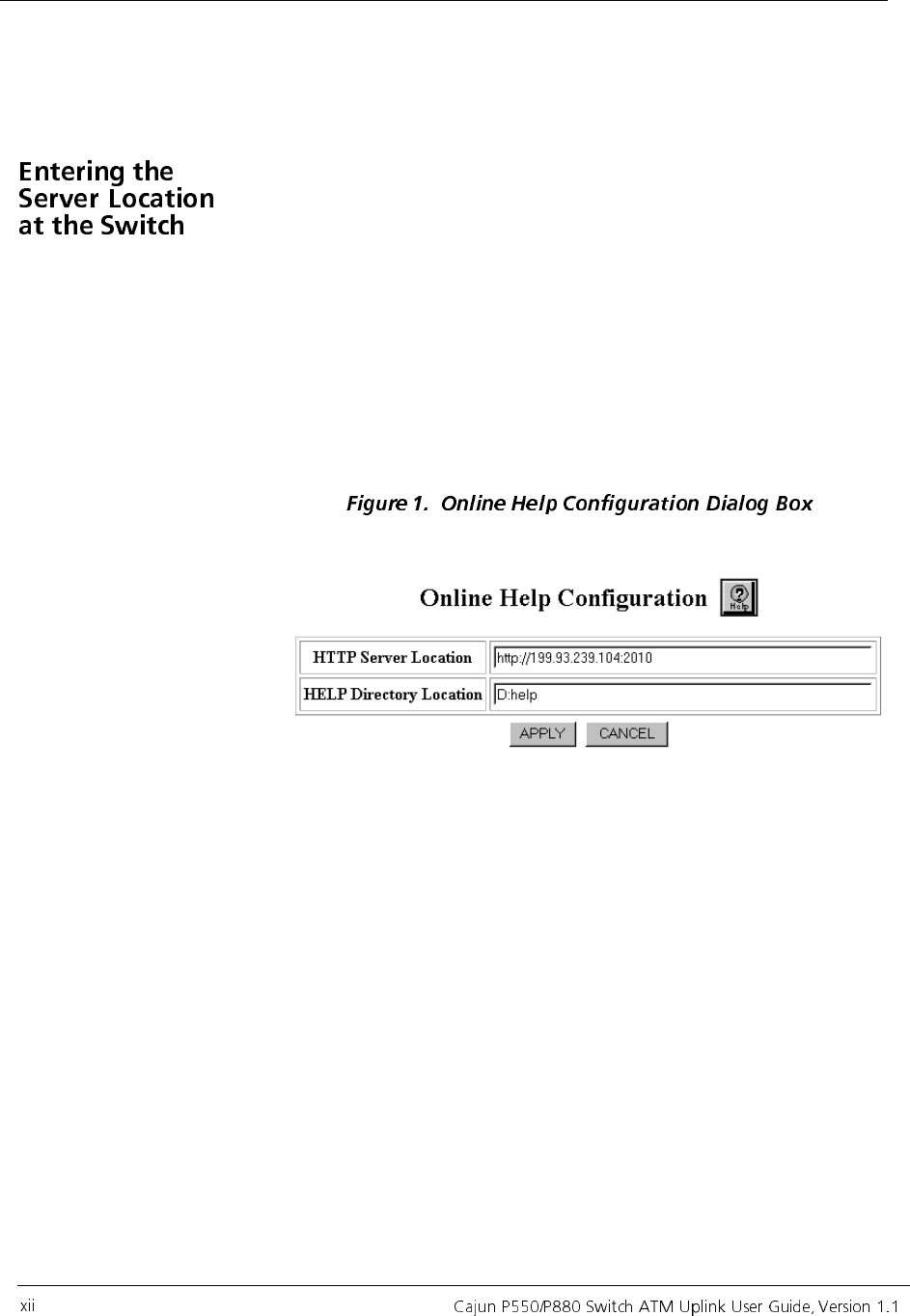
The Avaya document server launches. To access this server from a
Web browser, you need to set a server location on the switch, as
explained in "Entering the Server Location at the Switch", later in
this Preface.
To set the location of the documentation server:
1. Launch your Web browser and connect to your switch.
2. Enter your user name and password at the respective
prompts.
3. Click OK. The General Information screen opens.
4. Select System > Administration > Online Help from the
switch Web Agent. The Online Help Configuration dialog box
opens (Figure 1).
5. Enter the host name or IP address of the HTTP server in the
HTTP Server Location field followed by the port designation
of :2010. For example, the correct syntax for host named
phantom is:
http://phantom:2010
* Note: The default port number for HTTP is port 80.
The default port number for Telnet is 23. If you
decide to install your online help on a Web
server other than the Avaya HTTP server
bundled on the CajunDocs CD-ROM, you can
specify the URL without a port number if your
Web server runs on port 80. For example:
http://www.companynamehere.com.
6. Click Apply to accept the HTTP Server Location you entered
or Cancel to restore the previous settings.