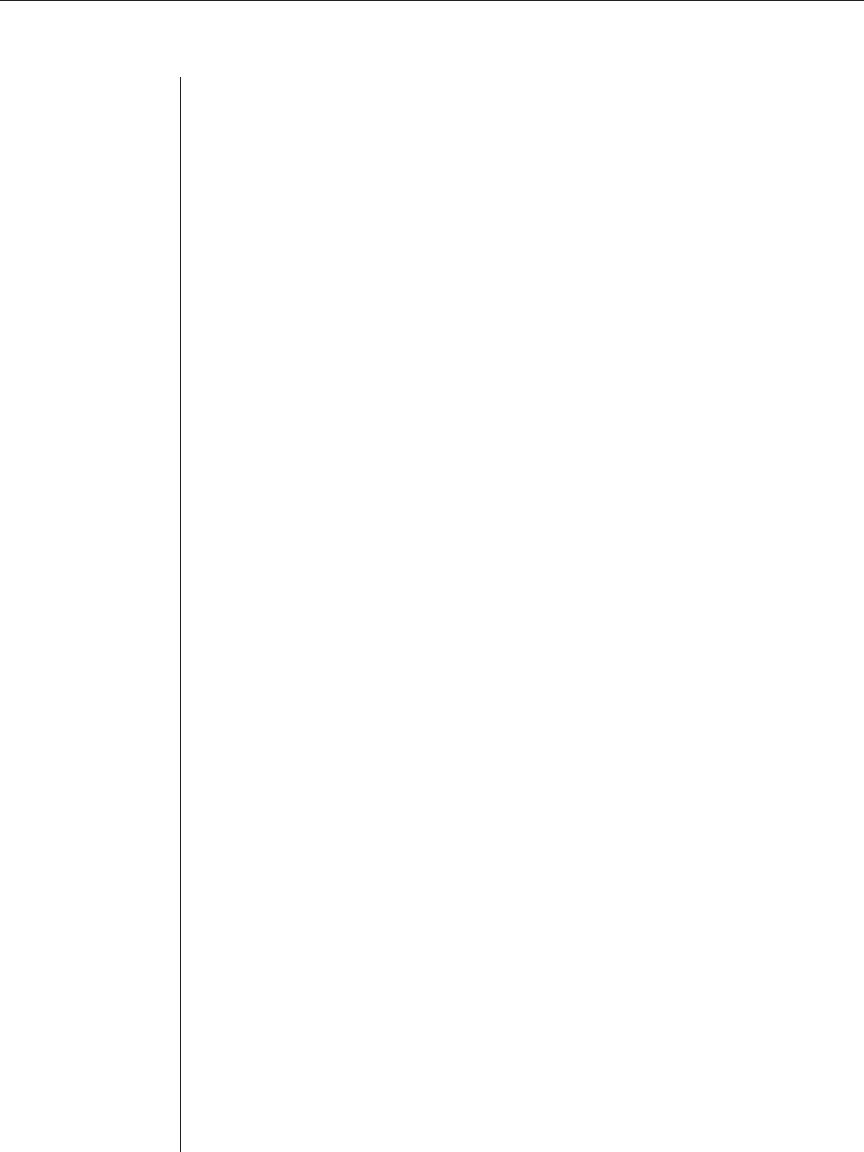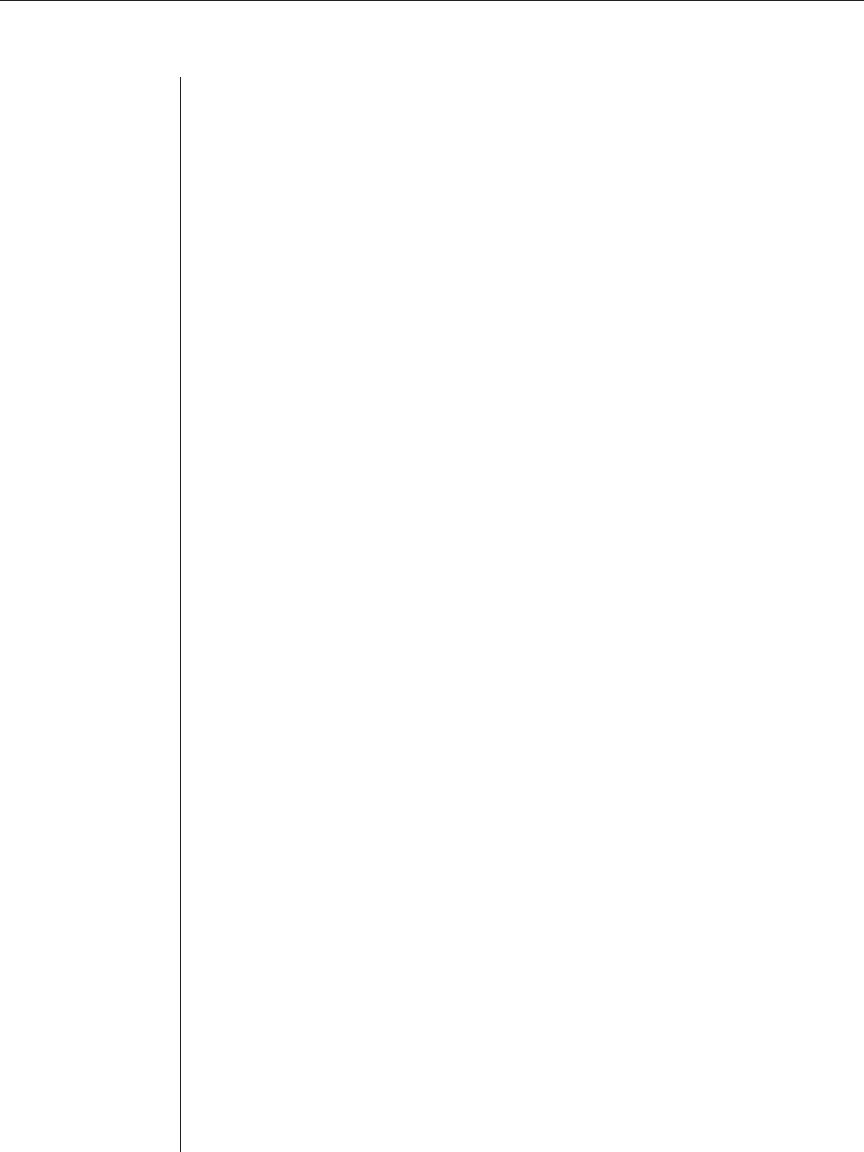
Chapter 2: Installation and Configuration 13
4. Proceed to Initial CPS login in this chapter.
After you complete the CPS configuration, you may reconfigure the CLI on
another port or disable it completely and use port 1 with an attached device.
For more information, see Connecting to devices from the serial CLI port in
Chapter 3.
Initial CPS login
The CPS ships with a single user defined in its user database. The first time you
connect to the CPS via Telnet or serial CLI, you are prompted for a username.
To log in to the CPS for the fi rst time:
1. At the Username prompt, type Admin. There is no factory default
password for the Admin user. At the Password prompt, press Return.
Avocent CPS1610 S/W Version 2.1 (ASCII)
Username: Admin
Password:
Authentication Complete
CPS configuration is required.
2. Once authentication completes, the CPS prompts for any missing
confi guration values that are required for operation.
If you already provided the IP address and subnet mask, you will not be
prompted for those values again.
If you have not already provided the IP address and subnet mask, you will
be prompted for them. Enter the CPS IP address and subnet mask using
standard dot notation.
CPS configuration is required
Enter CPS IP address > 192.168.0.5
Enter CPS Subnet mask > 255.255.255.0
3. You are prompted for a new Admin password. Passwords are case
sensitive and must contain 3-16 alphanumeric characters. You must enter
the new password twice to confi rm that you entered it correctly.
Enter CPS New Admin Password > *****
Confirm New Admin Password > *****
After you have provided the required configuration information, a
confirmation message appears while the CPS stores the values in its
configuration database.
You have now completed the initial login, and you may enter additional
commands at the CLI prompt (>). To configure other CPS ports, see
Configuring Serial Port Settings in Chapter 3.