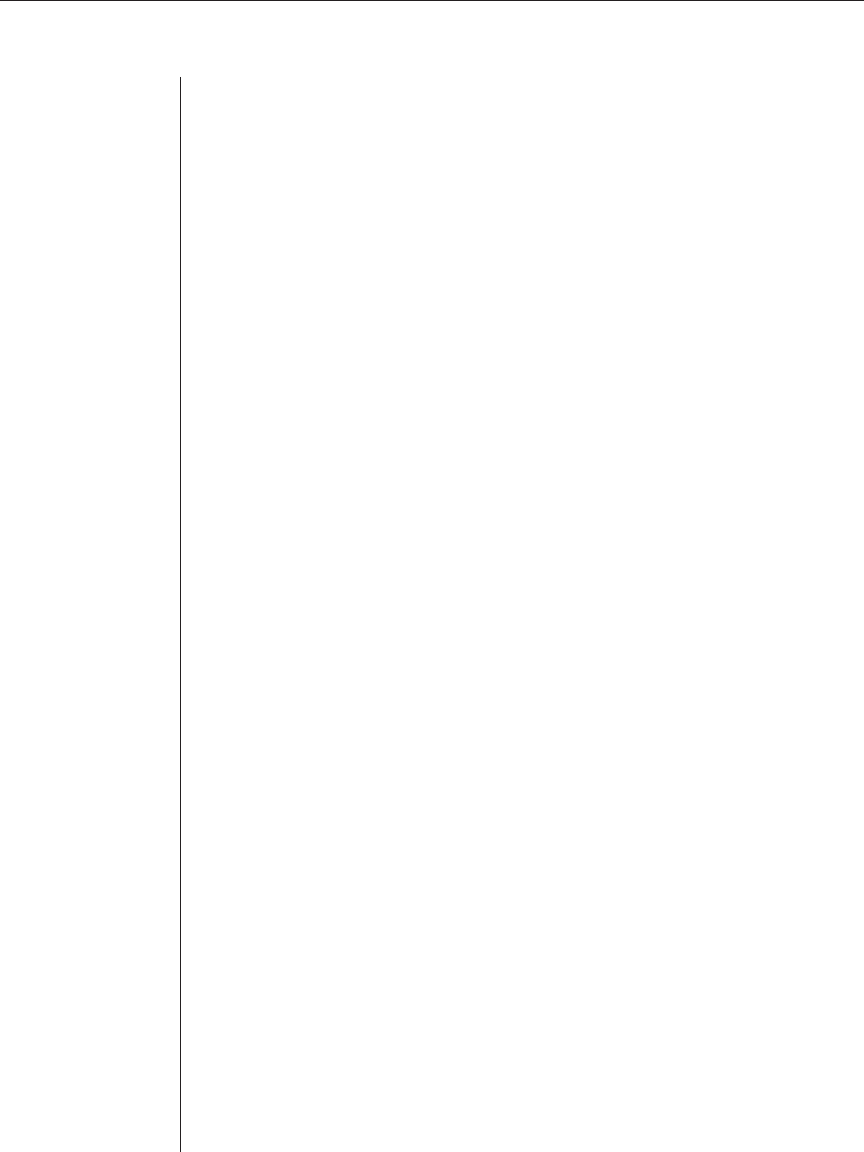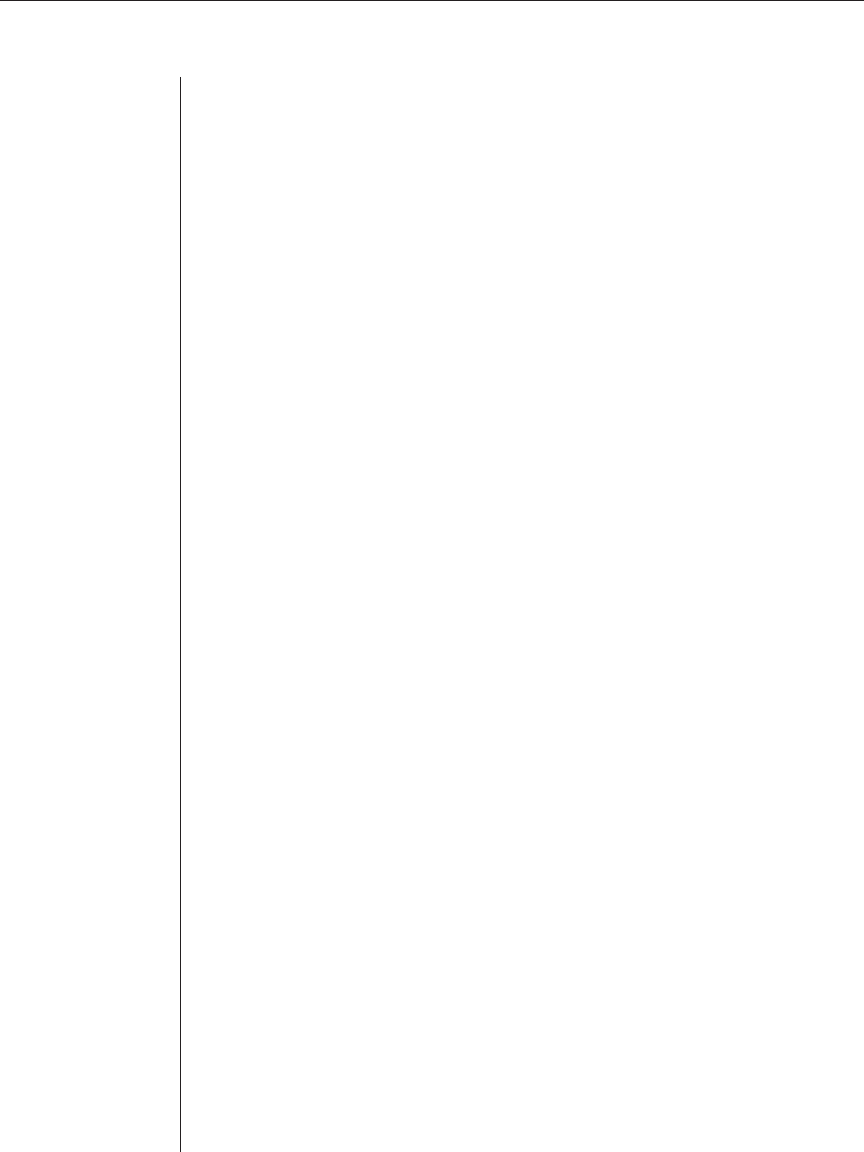
20 CPS Installer/User Guide
Connecting to devices using Telnet
Each CPS serial port is directly addressable via a unique TCP port number that
provides a connection to the attached serial device.
To connect to a device using Telnet:
Type telnet, followed by the CPS IP address and the appropriate TCP port
number, which by default is 3000 plus the physical port number, in decimal
format. (The TCP port number can be changed for any CPS port.) For example,
the following Telnet command connects to the serial device attached to
physical port 14 of the CPS.
telnet 192.168.0.5 3014
If an authentication method other than None has been configured for the CPS,
you will be prompted for a username and password. Once authentication
completes, your connection is confirmed. When you successfully connect to
the serial device, you will see a display similar to the following.
Avocent CPS1610 S/W Version 2.1
Username: Myname
Password: ******
Authentication Complete
Connected to Port: 7 9600,8,N,1,XON/XOFF
If the authentication method is configured as None, you can Telnet and
connect to a serial device without entering credentials; however, credentials
are always required when connecting to the CPS CLI.
Data entered at the Telnet client is written to the attached serial device. Any
data received by the CPS from the serial device is output to your Telnet client.
You may access the CPS and its ports using Avocent-provided or third-party
Telnet client applications.
You may connect using either SSH or plain text (not SSL).
DS application software
The Avocent DS software offers an interface to access devices attached to
Avocent digital Keyboard, Video and Mouse (KVM) appliances and CPS
appliances. The Telnet client built into DSView and DSAdmin uses Windows
server-based authentication and a DS authentication server to control access.
Third-party Telnet clients may be supported with DS management software,
depending on the encryption values configured for the CPS. For more
information, see the DSView Installer/User Guide.