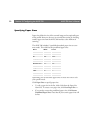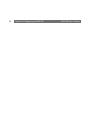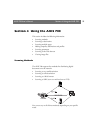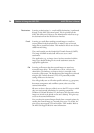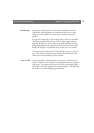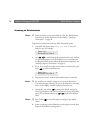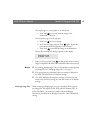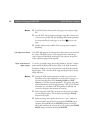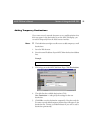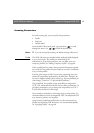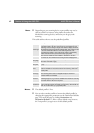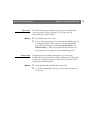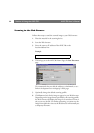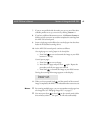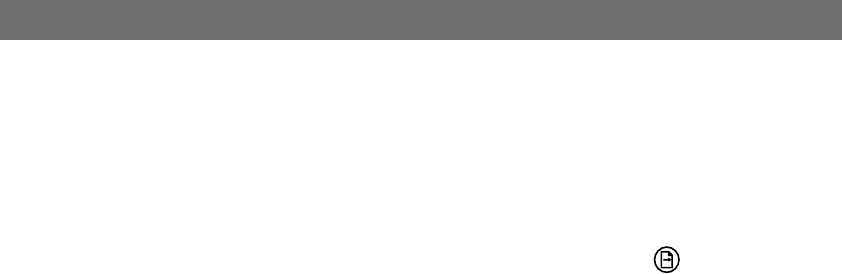
Section 4: Using the AXIS 700 AXIS 700 User’s Manual
58
Notes:
o
The JPEG format always sends each page as one separate image
file.
o
Not all TIFF viewers support multipage image files. In that case,
you must use a profile with the Multipage Documents parameter
set to Separate file for each page, or use Send to scan each
page.
o
Double-sided is only available if the scanning device supports
duplexing.
Job Separation Sheets The AXIS 700 supports the job separation sheets that can be used with
the Canon DR-3020 scanner. A job separation sheet inserted in a
stack of paper will divide the scanning job into separate image files.
Other separation pages will be ignored.
Paper orientation on
digital copiers
To receive an upright image, the setting should be “Portrait” and the
paper should be placed with the short-edge in the ADF (Automatic
Document Feeder) or in the A4-R position on the flatbed inside the
digital copier. This is true for all the supported digital copiers except
Sharp AR-series.
Notes:
o
Setting the PDF Options parameter enables you to insert the
document in the same orientation as you do when you copy, i.e.
with the long edge first. Click Scanning Profiles and PDF
Options >> in order to set the parameter. This option only affect
scanned documents in PDF output format. TIFF or JFIF format
documents are not affected. All PDF profiles are affected and
cannot be changed at the moment of scanning.
o
Before using the AXIS 700, you must exit the power save mode
on some digital copiers. This is done by pressing the On/Off
button on the copier.
o Before scanning some copiers must be set in “scan” mode. For
Canon machines you do that by pressing the SYSTEM button
and then choose SCSI and the ONLINE position. For Ricoh
Aficio 401 machines the scan mode is set by pushing the SHARE
MODE button and then choosing SCANNER.