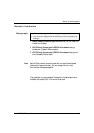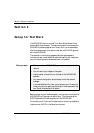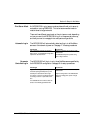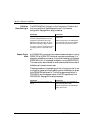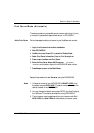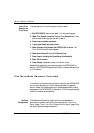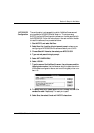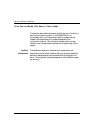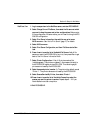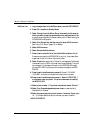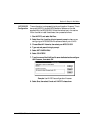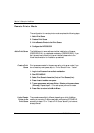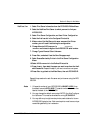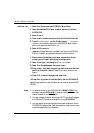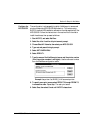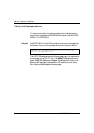Section 3: Setup for NetWare
Axis NPS 530/532 User’s Manual 21
NetWare 3.xx: 1. Log in as supervisor to the NetWare server, and start PCONSOLE.
2. Select Change Current File Server, then select the file server at which
you want to keep the queue and printer configurations. Make a note
of the configuration file server name, you will need it during the NPS
530/532 configuration.
3. Select Print Server Information, then add the new print server
AXIS<nnnnnn>. See “Add a Print Server” (page 17) for details.
4. Select AXIS<nnnnnn>.
5. Select Print Server Configuration, and then File Servers to be Serv-
iced.
6. Press <Insert> to see the list of Available File Servers. Add all file
servers you want the NPS 530/532 to log in to, then press <Esc> to get
back to the Print Server Information Menu.
7. Select Printer Configuration. A list of 16 printers marked Not
Installed appears. The printers numbered 1–8 correspond directly to
the NPS 530/532 logical printers PR1–PR8. The remaining eight
printers are not used by the NPS 530/532.
8. Select the second printer (number 1). The printer is by default named
‘Printer 1’. The printer names are not used by the NPS 530/532.
9. Select Queues Serviced By Printer, then select Printer 1.
10.Press <Insert> to see the list of Available Queues, then select the
queues you want the printer to service. Repeat steps 9 – 10 if you
have installed more than one printer.
11.Exit PCONSOLE.