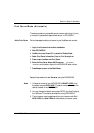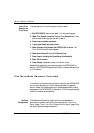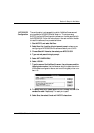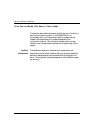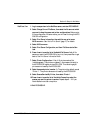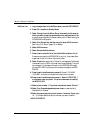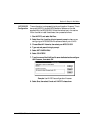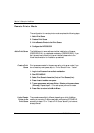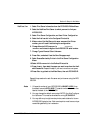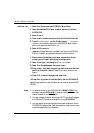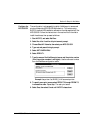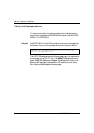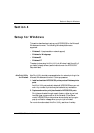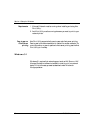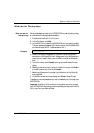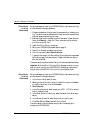Section 3: Setup for NetWare
Axis NPS 530/532 User’s Manual 25
NetWare 3.xx: 1. Select Print Server Information from the PCONSOLE Main Menu.
2. Select the NetWare Print Server to which you want to link your
NPS 530/532.
3. Select Print Server Configuration, and then Printer Configuration.
4. Select the first free slot in the Configured Printers list.
5. Make a note of the NetWare print server name and the Printer
number; you will need it later during the configuration.
6. Change Name to AXIS<nnnnnn>!n
(see notes below)
<
nnnnnn> are the last six digits of the NPS 530/532 serial number.
7. Change Type to Remote Other/Unknown.
8. Press <Esc>, and select Yes at the Save Changes prompt.
9. Select Queues Serviced by Printer in the Print Server Configuration
Menu.
10.Select AXIS<nnnnnn>!n in the Defined Printers list.
11.Press <Insert>, then select the queue you want to use from the Avail-
able Queues list. Repeat this step if you want more than one queue.
12.Press <Esc> to get back to the Main Menu, then exit PCONSOLE.
Repeat this procedure for each file server and print server using the NPS
530/532.
Notes: 1. If the serial number of your NPS 530/532 is 00408C110086
, then
the default name is AXIS110086
. The serial number is found on the
label at the back of the NPS 530/532.
2. You may change the default name using AXCFG, the Axis Configura-
tion Software. This must be done before running PCONSOLE.
3. You may define up to eight remote printers, each attached to its own
NPS 530/532 logical printer. Each remote printer must have a unique
name distinguished by the !n extension.