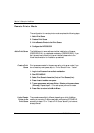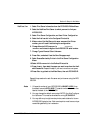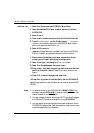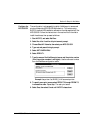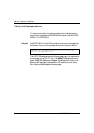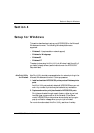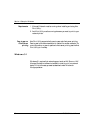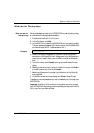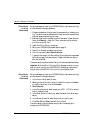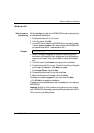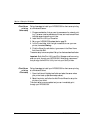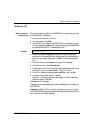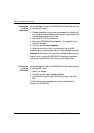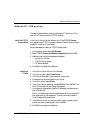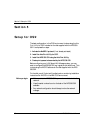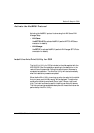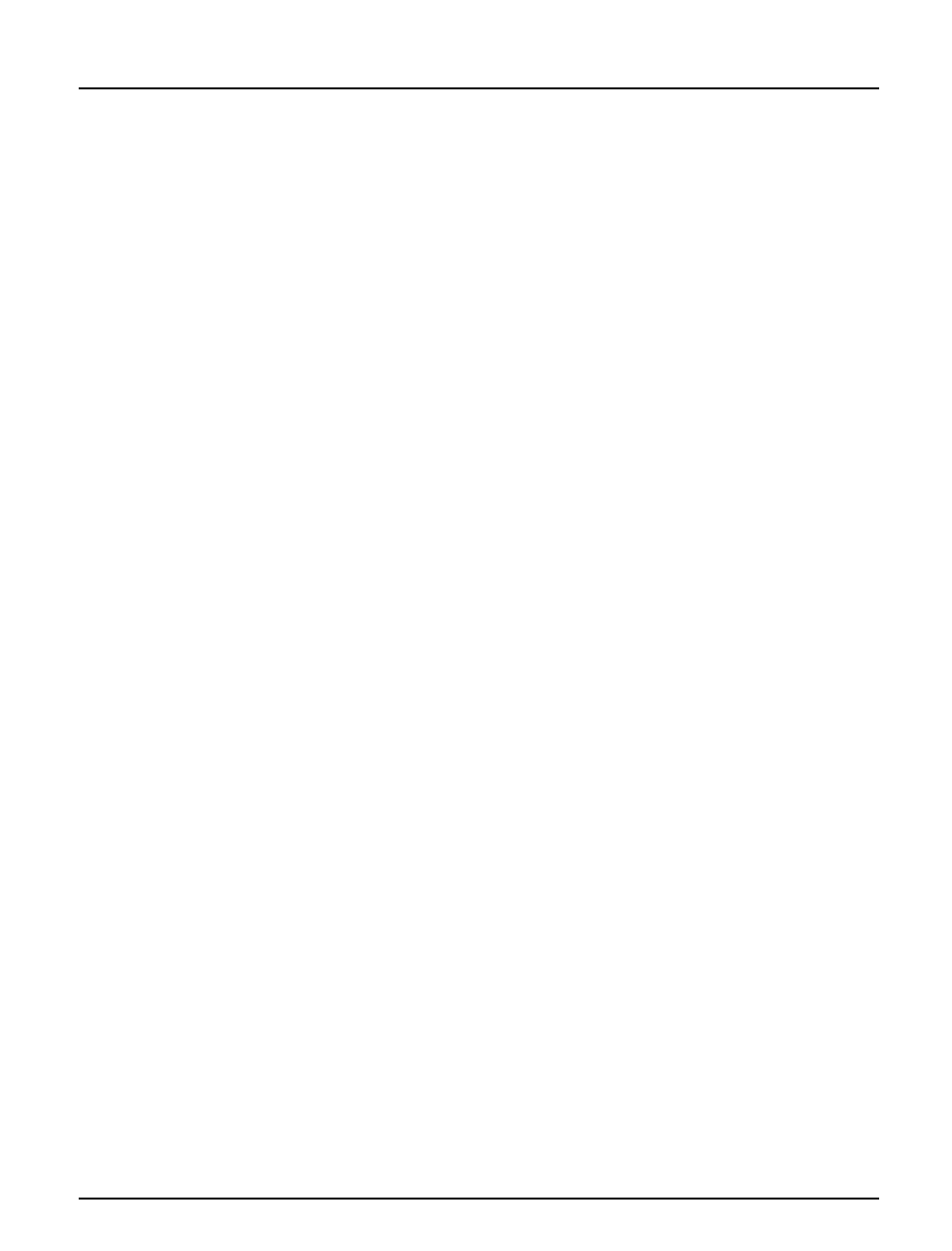
Section 4: Setup for Windows
32 Axis NPS 530/532 User’s Manual
Client-Server
printing:
Server setup
Follow these steps to install your NPS 530/530 for client-server printing
at a Windows for Workgroups server:
1. Choose a workstation that you want to use as server for network print-
ing. The server must be available at all times, and must have sufficient
hard disk space for spooling print jobs.
2. Make sure that the printer sharing option is enabled. (Open Network
Setup, click Sharing..., check the ‘I want to be able to allow others to
print to my printer(s).’ box).
3. Install Axis Print Utility on the server.
4. Set up your NPS 530/530 as described on page 31.
5. Open Print Manager and select your printer.
6. In the Printer menu, select Share Printer As...
7. Type a printer name in the Share as field (this is the printer name seen
by the clients, see Client setup below). Check the Re-share at Startup
box, then click OK.
The server setup is now completed. Set up the clients as described below.
Important: Both Axis Print Utility and Print Manager must be running
when you print through your NPS 530/530. We strongly recommend
that you copy the Axis Print Utility icon into your Startup folder.
Client-Server
printing:
Client setup
Follow these steps to install your NPS 530/530 for client-server printing
at a Windows for Workgroups client:
1. In the Control Panel, select Printers.
2. Select a printer driver from the list of Installed Printers (or click Add>>
to install a new driver), then click Connect...
3. Select Network...
4. In the Device Name list, select a local port (LPT1 - LPT3) to redirect
to your network printer.
5. In the Show Shared Printers on list, select the server from Server setup
above.
6. In the Shared Printers list, select the printer you want to use.
7. Click OK, OK and Close, then exit Control Panel.
The client setup is now completed and you can immediately print
through your NPS 530/530.