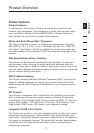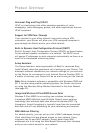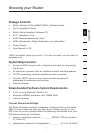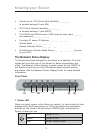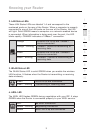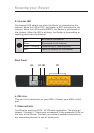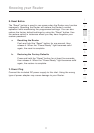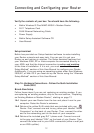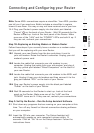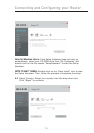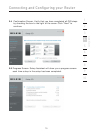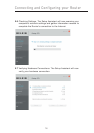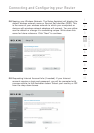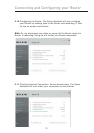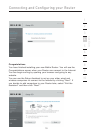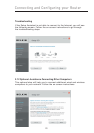13
Connecting and Configuring your Router
13
section
2
1
3
4
5
6
7
8
9
10
12
Note: Some ADSL connections require a microfilter. Your ADSL provider
can tell you if you need one. Belkin includes a microfilter in regions
known to use them. You may or may not have received one in your box.
1A.4 Plug your Router’s power supply into the black port labeled
“Power” on the back of your Router . Wait 30 seconds for the
Router to start up. Look at the front panel of the Router. Make
sure one of the “LAN” and the “POWER” LED’s are both lit up. If
they are not, recheck your connections.
Step 1B: Replacing an Existing Modem or Modem Router
Follow these steps if you currently have a modem or a modem router
that you will be replacing with your new Router.
1B.1 Unpack your new Router from the box and place it next to
your old modem. Raise the Router’s antennas. Unplug your old
modem’s power cord.
1B.2 Locate the cable that connects your old modem to your
computer. Unplug that cable from your old modem, and plug it
into any yellow port labeled “Wired Computers” on the back of
your new Router.
1B.3 Locate the cable that connects your old modem to the ADSL wall
jack. Unplug it from your old modem and then connect it to the
gray port labeled “DSL” on the back of your Router.
1B.4 Plug your Router’s power supply into the black port labeled
“Power” on the back of your Router.
1B.5 Wait 30 seconds for the Router to start up. Look at the front
panel on the Router. Make sure one of the “LAN” and the
“POWER” icons are lit. If they are not, recheck your connections.
Step 2: Set Up the Router – Run the Setup Assistant Software
2.1 Shut down any programs that are running on your computer at this
time. Turn off any firewall or Internet-connection-sharing software
on your computer.
2.2 Insert the CD into your computer. The Setup Assistant will
automatically appear on your computer’s screen within 15
seconds. Click on “Go” to run the Setup Assistant. Follow the
instructions there.