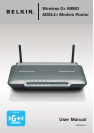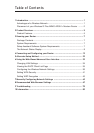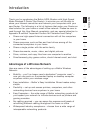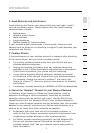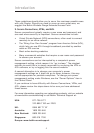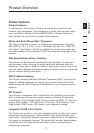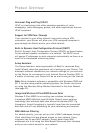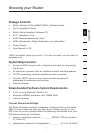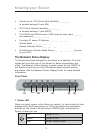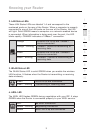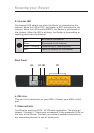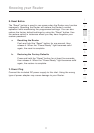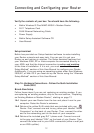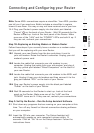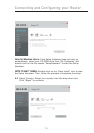32
Introduction
32
Introduction
Placement of your Wireless G Plus MIMO ADSL2+
Modem Router
Important Factors for Placement and Setup
Your wireless connection will be stronger the closer your computer is
to your Router. Typical indoor operating range for wireless devices is
between 100 and 200 feet.
In the same way, your wireless connection and performance will
degrade somewhat as the distance between your Router and
connected devices increases. This may or may not be noticeable to
you. As you move further from your Router, connection speed may
decrease. Factors that can weaken signals simply by getting in the way
of your network’s radio waves are metal appliances or obstructions,
and walls.
If you have concerns about your network’s performance that might
be related to range or obstruction factors, try moving the computer
to a position between five and 10 feet from the Router in order to see
if distance is the problem. If difficulties persist even at close range,
please contact Belkin Technical Support.
Note: While some of the items listed below can affect network
performance, they will not prohibit your wireless network from
functioning; if you are concerned that your network is not operating at
its maximum effectiveness, this checklist may help.
1. Router Placement
Place your Router, the central connection point of your network, as
close as possible to the center of your wireless network devices. To
achieve the best wireless network coverage for your “wireless clients”
(i.e., computers enabled by Belkin Wireless Notebook Network Cards,
Wireless Desktop Network Cards, and Wireless USB Adapters):
• Ensure that your Router’s networking antennas are parallel to each
other, and are positioned vertically (toward the ceiling). If your
Router itself is positioned vertically, point the antennas as much as
possible in an upward direction.
• In multistory homes, place the Router on a floor that is as close
to the center of the home as possible. This may mean placing the
Router on an upper floor.
• Try not to place the Router near a cordless 2.4GHz phone.
The Router is designed to be placed on a desktop. All of the cables exit
from the rear of the Router for better organization and utility. The LED
indicators are easily visible on the front of the Router to provide you with
information about network activity and status.