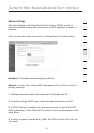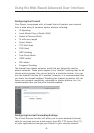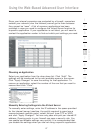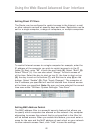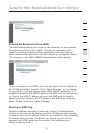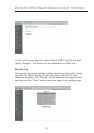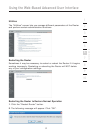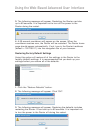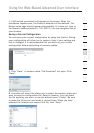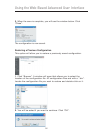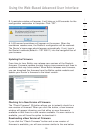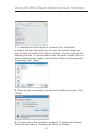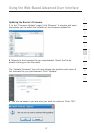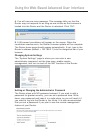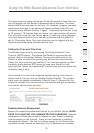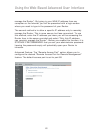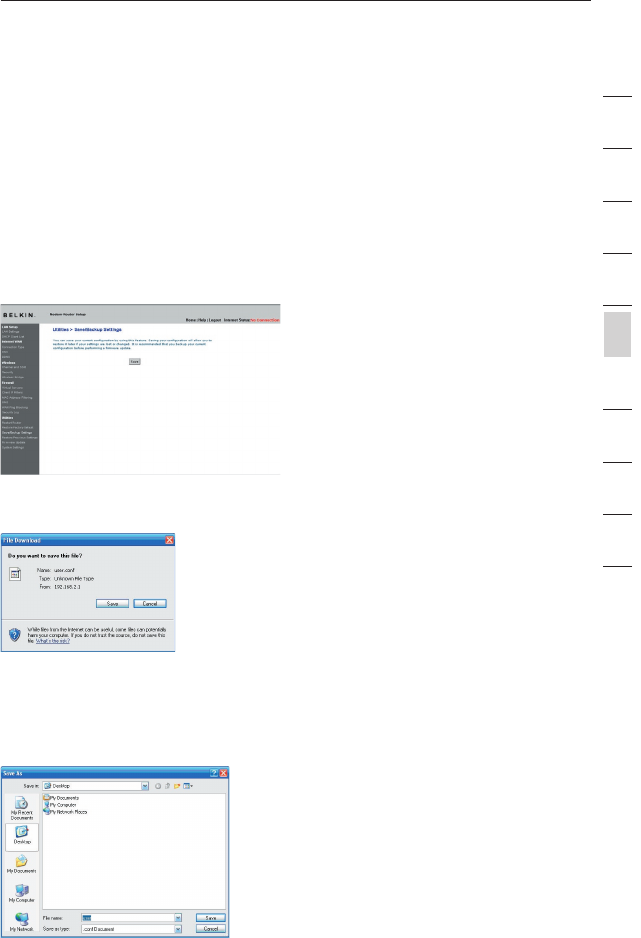
53
Using the Web-Based Advanced User Interface
53
section
2
1
3
4
5
6
7
8
9
10
12
4. A 60-second countdown will appear on the screen. When the
countdown reaches zero, the Router’s defaults will be restored. The
Router home page should appear automatically. If it does not, type in
the Router’s address (default = 192.168.2.1) into the navigation bar of
your browser.
Saving a Current Configuration
You can save your current configuration by using this feature. Saving
your configuration will allow you to restore it later if your settings are
lost or changed. It is recommended that you back up your current
configuration before performing a firmware update.
1. Click “Save”. A window called “File Download” will open. Click
“Save”.
2. A window will open that allows you to select the location where you
want to save the configuration file. Select a location. You can name
the file anything you want, or use the default name “Config”. Be sure
to name the file so you can locate it yourself later. When you have
selected the location and name of the file, click “Save”.