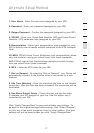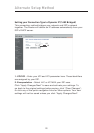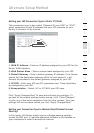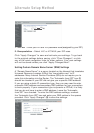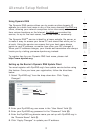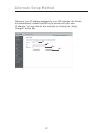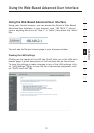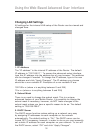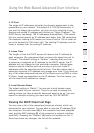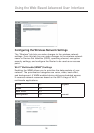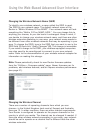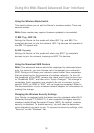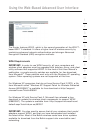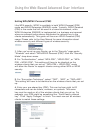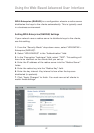35
Using the Web-Based Advanced User Interface
35
section
2
1
3
4
5
6
7
8
9
10
12
4. IP Pool
The range of IP addresses set aside for dynamic assignment to the
computers on your network. The default is 2–100 (99 computers). If
you want to change this number, you can do so by entering a new
starting and ending IP address and clicking on “Apply Changes”. The
DHCP server can assign 100 IP addresses automatically. This means
that you cannot specify an IP address pool larger than 100 computers.
For example, starting at 50 means you have to end at 150 or lower so
as not to exceed the 100-client limit. The starting IP address must be
lower in number than the ending IP address.
5. Lease Time
The length of time the DHCP server will reserve the IP address for
each computer. We recommend that you leave the lease time set to
“Forever”. The default setting is “Forever”, meaning that any time
a computer is assigned an IP address by the DHCP server, the IP
address will not change for that particular computer. Setting lease
times for shorter intervals such as one day or one hour frees IP
addresses after the specified period of time. This also means that a
particular computer’s IP address may change over time. If you have set
any of the other advanced features of the Router such as DMZ or client
IP filters, these are dependent on the IP address. For this reason, you
will not want the IP address to change.
6. Local Domain Name
The default setting is “Belkin”. You can set a local domain name
(network name) for your network. There is no need to change this
setting unless you have a specific advanced need to do so. You can
name the network anything you want such as “MY NETWORK”.
Viewing the DHCP Client List Page
You can view a list of the computers (known as clients), which are
connected to your network. You are able to view the IP address (1) of
the computer, the host name (2) (if the computer has been assigned
one), and the MAC address (3) of the computer’s network interface
card (NIC). Pressing the “Refresh” (4) button will update the list. If
there have been any changes, the list will be updated.