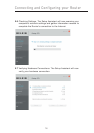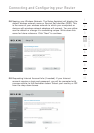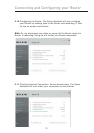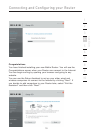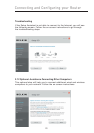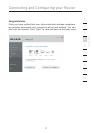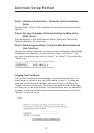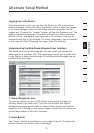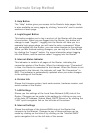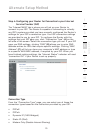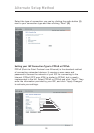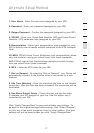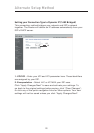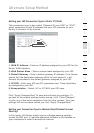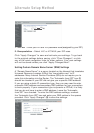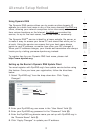2524
Alternate Setup Method
2524
Alternate Setup Method
3. Help Button
The “Help” button gives you access to the Router’s help pages. Help
is also available on many pages by clicking “more info” next to certain
sections of each page.
4. Login/Logout Button
This button enables you to log in and out of the Router with the press
of one button. When you are logged into the Router, this button will
change to read “Logout”. Logging into the Router will take you to a
separate login page where you will need to enter a password. When
you are logged into the Router, you can make changes to the settings.
When you are finished making changes, you can log out of the Router
by clicking the “Logout” button. For more information about logging
into the Router, see the section called “Logging into the Router”.
5. Internet-Status Indicator
This indicator is visible in all pages of the Router, indicating the
connection status of the Router. When the indicator says “Connected”
in blue, the Router is connected to the Internet. When the Router is not
connected to the Internet, the indicator will read “No Connection” in
RED. The indicator is automatically updated when you make changes
to the settings of the Router.
6. Version Info
Shows the firmware version, boot-code version, hardware version, and
serial number of the Router.
7. LAN Settings
Shows you the settings of the Local Area Network (LAN) side of the
Router. Changes can be made to the settings by clicking on any one
of the links (IP Address, Subnet Mask, DHCP Server) or by clicking the
“LAN” quick-navigation link on the left side of the screen.
8. Internet Settings
Shows the settings of the Internet/WAN side of the Router that
connects to the Internet. Changes to any of these settings can be
made by clicking on the links or by clicking on the “Internet/WAN”
quick-navigation link on the left side of the screen.