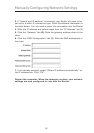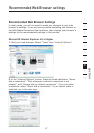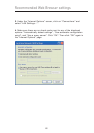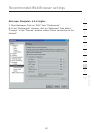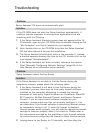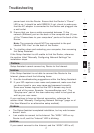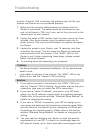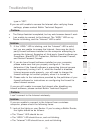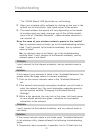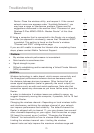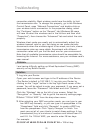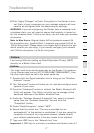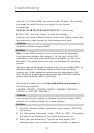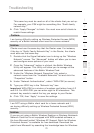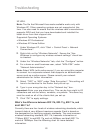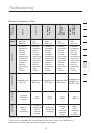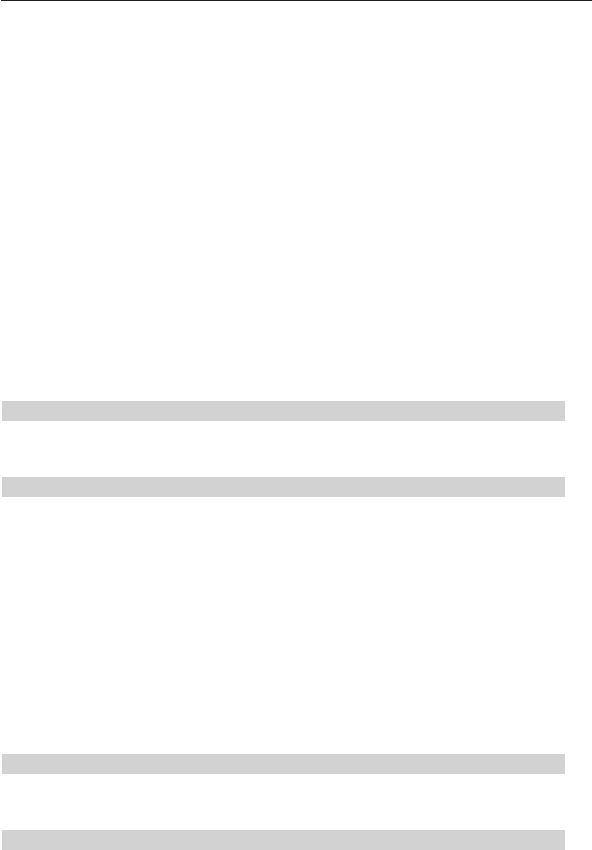
7574
Troubleshooting
7574
Troubleshooting
* The “WLAN Status” LED should be on, not blinking.
2. Open your wireless utility software by clicking on the icon in the
system tray at the bottom, right-hand corner of the screen.
3. The exact window that opens will vary depending on the model
of wireless card you have; however, any of the utilities should
have a list of “Available Networks”—those wireless networks it
can connect to.
Does the name of your wireless network appear in the results?
Yes, my network name is listed—go to the troubleshooting solution
titled “I can’t connect to the Internet wirelessly, but my network
name is listed”.
No, my network name is not listed—go to the troubleshooting
solution titled “I can’t connect to the Internet wirelessly, and my
network name is not listed”.
Problem:
I can’t connect to the Internet wirelessly, but my network name is
listed.
Solution:
If the name of your network is listed in the “Available Networks” list,
please follow the steps below to connect wirelessly:
1. Click on the correct network name in the “Available Networks”
list.
2. If the network has security (encryption) enabled, you will need to
enter the network key. For more information regarding security,
see the section entitled “Changing the Wireless Security
Settings”.
3. Within a few seconds, the tray icon in the lower, left-hand corner
of your screen should turn green, indication of a successful
connection to the network.
Problem:
I can’t connect to the Internet wirelessly, and my network name is
not listed.
Solution:
If the correct network name is not listed under “Available Networks”
in the wireless utility, please attempt the following troubleshooting
steps:
1. Temporarily move computer, if possible, five to 10 feet from the