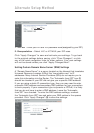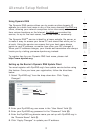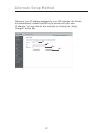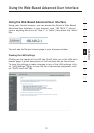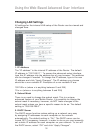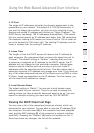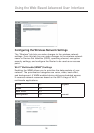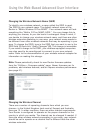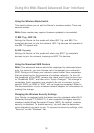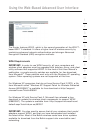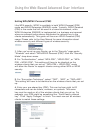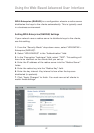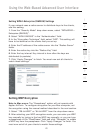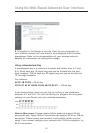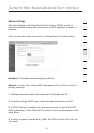3938
Using the Web-Based Advanced User Interface
3938
Using the Web-Based Advanced User Interface
Using the Wireless Mode Switch
This switch allows you to set the Router’s wireless modes. There are
several modes.
Note: Some modes may require firmware updates to be enabled.
1) 802.11g + 802.11b
Setting the Router to this mode will allow 802.11g- and 802.11b-
compliant devices to join the network. 802.11g devices will operate at
the 802.11b speed only
2) 802.11g only
Setting the Router to this mode will allow only 802.11g-compliant
devices to join the network, keeping out 802.11b devices.
Using the Broadcast SSID Feature
Note:
This advanced feature should be employed by advanced users
only. For security, you can choose not to broadcast your network’s
SSID. Doing so will keep your network name hidden from computers
that are scanning for the presence of wireless networks. To turn off
the broadcast of the SSID, remove the check mark from the box next
to “Broadcast SSID”, and then click “Apply Changes”. The change is
immediate. Each computer now needs to be set to connect to your
specific SSID; an SSID of “ANY” will no longer be accepted. Refer to
the documentation of your wireless network adapter for information on
making this change.
Changing the Wireless Security Settings
Your Router is equipped with the latest security standard called Wi-Fi
Protected Access™ 2 (WPA2™). It also supports the legacy security
standard called Wired Equivalent Privacy (WEP). By default, wireless
security is disabled. To enable security, you will need to determine
which standard you want to use. To access the security settings, click
“Security” on the “Wireless” tab.