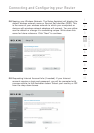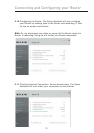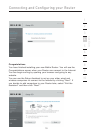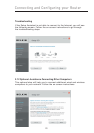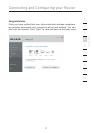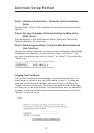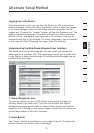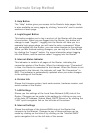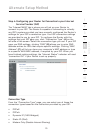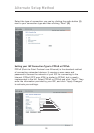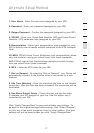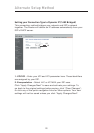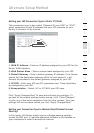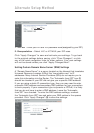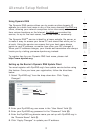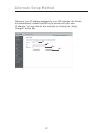25
Alternate Setup Method
25
section
2
1
3
4
5
6
7
8
9
10
12
Step 4: Configuring your Router for Connection to your Internet
Service Provider (ISP)
The “Internet/WAN” tab is where you will set up your Router to
connect to your ISP. The Router is capable of connecting to virtually
any ISP’s system provided you have correctly configured the Router’s
settings for your ISP’s connection type. Your ISP connection settings
are provided to you by your ISP. To configure the Router with the
settings that your ISP gave you, click “Connection Type” (A) on the
left side of the screen. Select the connection type you use. If your ISP
gave you DNS settings, clicking “DNS” (B) allows you to enter DNS
address entries for ISPs that require specific settings. Clicking “MAC
Address” (C) will let you clone your computer’s MAC address or type
in a specific WAN MAC address, if required by your ISP. When you
have finished making settings, the “Internet Status” indicator will read
“connection OK” if your Router is set up properly.
Connection Type
From the “Connection Type” page, you can select one of these five
connection types based on the instruction provided by your ISP:
• PPPoE
• PPPoA
• Dynamic IP (1483 Bridged)
• Static IP (IPoA)
• Modem Only (Disable Internet Sharing)