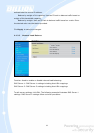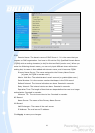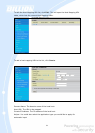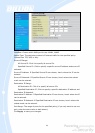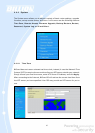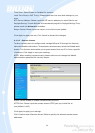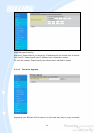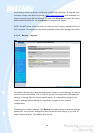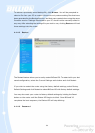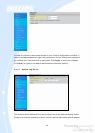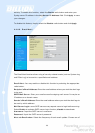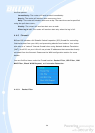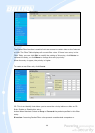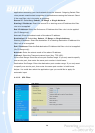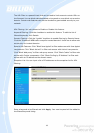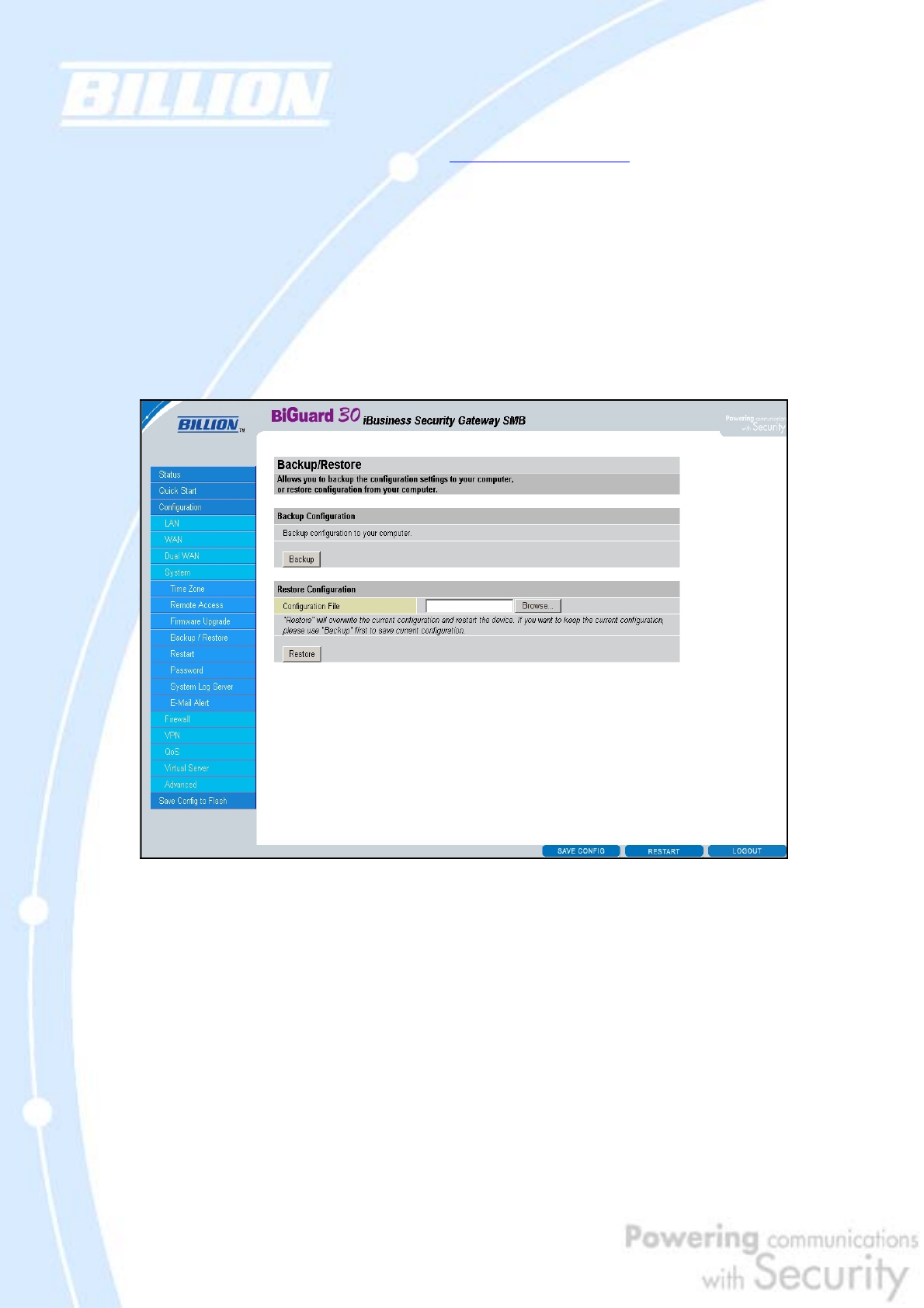
100
functionality, better reliability, and ensure trouble-free operation. To upgrade your
firmware, simply visit Billion’s website (http://www.billion.com
) and download the
latest firmware image file for BiGuard 30. Next, click Browse and select the newly
downloaded firmware file. Click Upgrade to complete the update.
NOTE: DO NOT power down the router or interrupt the firmware upgrade while it is
still in process. Interrupting the firmware upgrade process could damage the router.
4.4.4.4 Backup / Restore
This feature allows you to save and backup your router’s current settings, or restore
a previously saved backup. This is useful if you wish to experiment with different
settings, knowing that you have a backup handy. It is advisable to backup your
router’s settings before making any significant changes to your router’s
configuration.
To backup your router’s settings, click Backup and select where to save the settings
backup file. You may also change the name of the file when saving if you wish to
keep multiple backups. Click OK to save the file.