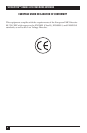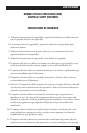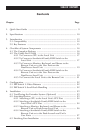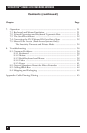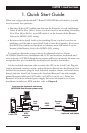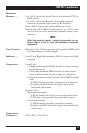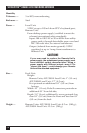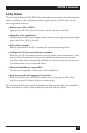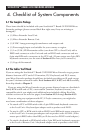9
CHAPTER 1: Quick Start Guide
1. Quick Start Guide
When you configure the ServSwitch™ Brand CAT5 KVM Micro Extender, you only
need to answer two questions:
• How far will the CAT5 cabling run between the Extender’s Local and Remote
Units? If will be 25 m (80 ft.) or less, you don’t need to set anything. If it will be
25 to 50 m (80 to 160 ft.), move DIP switch 1 on the bottom of the Remote
Unit to the DOWN (ON) setting.
• Do you need the Scroll Lock key for anything? If not, you don’t need to set
anything; you’ll be able to press Scroll Lock to reset the Extender. If you need
Scroll Lock to control your hardware or software, move DIP switch 2 on the
bottom of the Remote Unit to the DOWN (ON) setting.
To install your Extender system, refer to the illustration below. A basic
ACU3009A (Dual-Access) installation with a CPU and monitors, keyboards, and
mice is shown; ACU3001A Single-Access systems will be set up exactly the same way,
except that they won’t include the local keyboard, monitor, and mouse.
Use the included extension cable to attach the CPU to the Local Unit. Plug the
remote keyboard, monitor, mouse, and serial device directly into the Remote Unit.
In Dual-Access systems, plug the local keyboard, monitor, mouse, and serial device
directly into the Local Unit. Connect the Local and Remote Units with straight-
pinned four-pair solid-core CAT5 cable (not CAT5e, Level 6, etc.). Power the
Remote Unit with its included power supply. For more information, or if your
installation includes any KVM switches, refer to Chapter 6.
Remote monitor,
keyboard, and mouse
Local monitor, keyboard, and mouse
(ACU3009A Dual-Access systems only)
Local CPU
Local
Unit
CAT5
cable
Included
KVM-
extension
cable
Remote
Unit