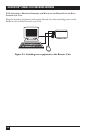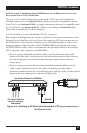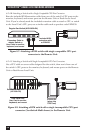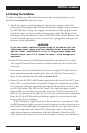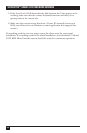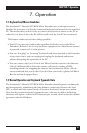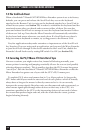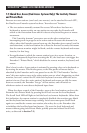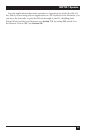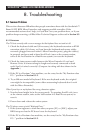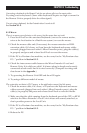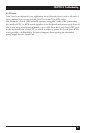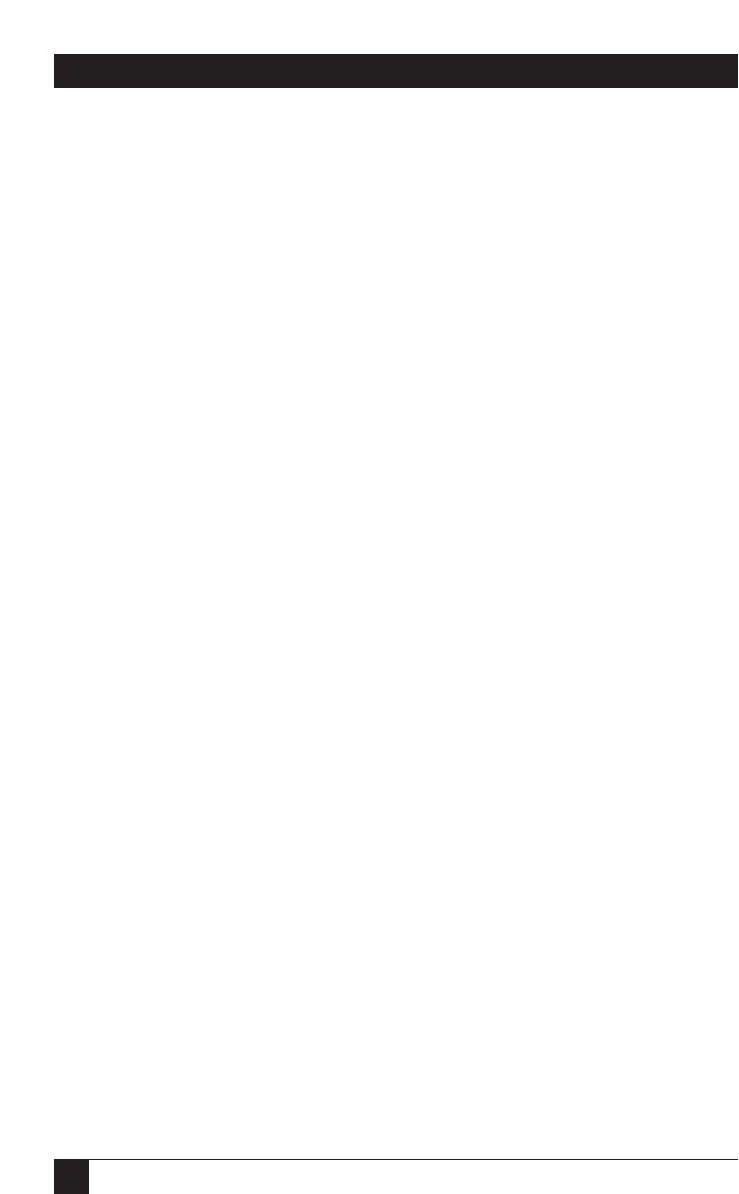
34
SERVSWITCH™ BRAND CAT5 KVM MICRO EXTENDER
7.5 Shared User Access (Dual-Access Systems Only): The Inactivity Timeout
and Private Mode
Because two user stations (one local, one remote) can be attached for each CPU,
the Dual-Access Extender system has these “shared access” features:
• The two stations normally contend for access. When there has been no
keyboard or mouse activity on one station two seconds, the Extender will
switch to the first station from which it detects a keyboard keypress or mouse
movement.
This “inactivity timeout” prevents a user at the other station from
interrupting work in progress at the active station. Because this timeout is in
effect, when the Extender system boots up, the Extender gives control (and its
total attention) to the local station for at least the first two seconds; this means
that the remote monitor might be blank, and the remote keyboard and mouse
inactive, for that long.
• For applications in which the remote station is not in a secure location, or
must be temporarily kept from accessing the PC, the local user can trigger the
Extender’s “Private Mode,” which disables the remote monitor, keyboard, and
mouse.
Here’s how it works: A user station is activated by pressing a key on its keyboard or
by moving the mouse. This first keypress, or the first packet of mouse data, is
absorbed by the Extender and is not passed on to the PC. The Extender “latches
onto” this user station; users at the other station can see what’s happening on their
monitor, but can’t control the PC with their keyboard or mouse while the active
station is in use. Once the active station’s keyboard and mouse are idle for more
than two seconds, the Extender “lets go” of that station, and will switch to
whichever station it next detects keyboard input from.
When they have control of the Extender, users at the local station can force the
Extender into Private Mode by pressing Scroll Lock once on the local keyboard.
The Scroll Lock LED will light on both the local and remote keyboards. Other than
this indication, the remote station is completely disabled: the monitor goes blank
and the keyboard and mouse stop working. Local users must press Scroll Lock
again to re-enable the remote user station; when they do so, the Extender also
re-initializes the local keyboard and mouse. (To reset the local keyboard and
mouse without going into Private Mode, quickly press and release Scroll Lock
twice, as directed in Section 7.3.)