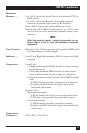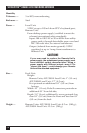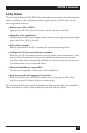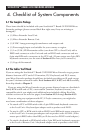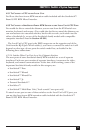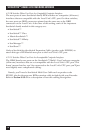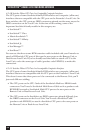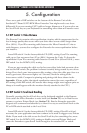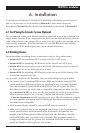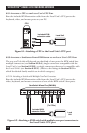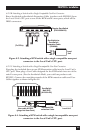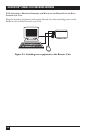19
CHAPTER 4: Checklist of System Components
4.2.3 T
O
C
ONNECT A
M
ONITOR
, K
EYBOARD
,
AND
M
OUSE TO THE
R
EMOTE
U
NIT OR TO THE
U
SER
P
ORTS ON THE
D
UAL
-A
CCESS
L
OCAL
U
NIT
You’ll be plugging the monitor, keyboard, and mouse directly into the
corresponding user ports on the Remote Unit or Dual-Access Local Unit.
4.2.4 T
O
C
ONNECT A
S
ERV
S
WITCH
F
AMILY
KVM S
WITCH TO THE
R
EMOTE
U
NIT OR TO THE
U
SER
P
ORTS ON THE
D
UAL
-A
CCESS
L
OCAL
U
NIT
You would do this to extend the distance you can run from the KVM switch to a
CPU. (You could also do this to extend the distance you can run between two
cascaded switches, but for this to work, each switch must be one of the ServSwitch
family models with compatible composite interfaces listed in Section 4.2.4.B.)
On the Remote Unit and the Dual-Access Local Unit, the user ports are the
HD15 and 6-pin mini-DIN connectors on the opposite end of the Unit from the
RJ-45 jack. Which cable(s) you’ll use to connect the switch to it will depend on
what type of CPU ports the switch model has, as detailed in the following three
subsections.
4.2.4.A Switches Whose CPU Ports Are a Set of Separate Interfaces
The CPU ports of some ServSwitch family KVM switches are a set of separate
interfaces: Each CPU port consists of separate interfaces/connectors for video,
keyboard, and mouse communication. At the time of this writing, some of the
important ServSwitch family models in this category are:
• ServSwitch™ Duo
• ServSwitch™ Wizard
• ServSwitch™ Wizard Pro
• Personal ServSwitch™
Order individual keyboard-, video-, and mouse-extension cables (such as product
codes EVMPS03-MM for keyboard and mouse, EVNPS05-MM for video) or a
specially bonded three-to-three CPU-extension cable (product code EHN408) to
attach a KVM-switch CPU port of this type to the user ports on the Remote Unit or
Dual-Access Local Unit.