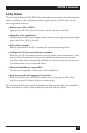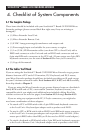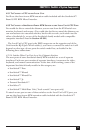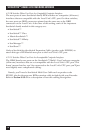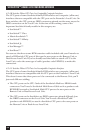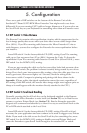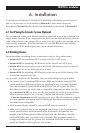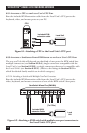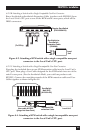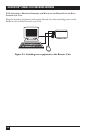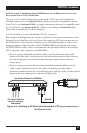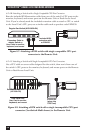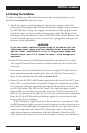22
SERVSWITCH™ BRAND CAT5 KVM MICRO EXTENDER
5. Configuration
There are a pair of DIP switches on the bottom of the Remote Unit of the
ServSwitch™ Brand CAT5 KVM Micro Extender. You might need to set these
differently if you are running CAT5 cable to longer distances or if you need to use
the Scroll Lock key on your keyboard for something other than an Extender reset.
5.1 DIP Switch 1: Video Distance
The Remote Unit contains video-equalization circuitry which compensates for the
loss in image quality that occurs when you drive video across cables longer than
25 m (80 ft.). If you’ll be running cable between the Micro Extender’s Units to
such distances, you need to configure the Extender for extra equalization before
you install it.
Leave DIP switch 1 in the factory-default UP (OFF) setting if you’ll be running
cable up to (but not more than) 25 m (80 ft.) between the Units. To boost the
equalization if you’ll be running cable between 25 and 50 m (80 and 160 ft.), move
DIP switch 1 to the DOWN (ON) setting.
If you are not running the cable too far but your video looks bad no matter how
you set this DIP switch, the problem is almost certainly being caused by one of two
things. First, check your interconnect-cable routing—does the cable pass close to a
motor, generator, fluorescent lights, etc.? Second, check the wiring of the
interconnect cable. Compare its pinning and pairing with those shown in the
Appendix. (Please realize that signal equalization cannot be exact; regardless of
the setting of this DIP switch, the remote video image might never appear quite as
sharp as it would appear with the monitor directly attached to the CPU.)
5.2 DIP Switch 2: Scroll-Lock Handling
Normally, pressing the Scroll Lock key on the keyboard attached to the Remote
Unit causes the Micro Extender to reset itself (see Section 7.3) or, in Dual-Access
systems, to go into Private Mode (see Section 7.5). But the Extender treats this
keypress as a command and absorbs it, so there’s no way to send Scroll Lock to the
PC or KVM switch attached to the Local Unit.
Leave DIP switch 2 in the factory-default UP (OFF) setting if Scroll Lock isn’t
necessary for your application and can continue to be used to trigger reset/Private
Mode. If you need to be able to use the Scroll Lock key for something else, move
DIP switch 2 to the DOWN (ON) setting to disable reset and Private Mode and
cause the Extender to pass Scroll Lock through to the attached PC or switch.