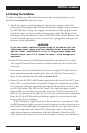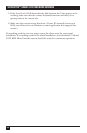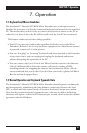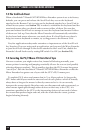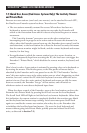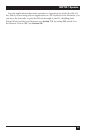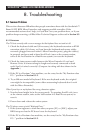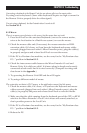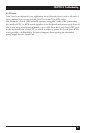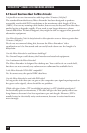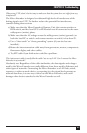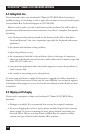37
CHAPTER 8: Troubleshooting
Connecting a keyboard to the Remote Unit has an adverse effect on the remote video.
Try using a newer keyboard. (Some older keyboards require too high a current for
the Remote Unit to properly drive the video signal.)
I’m not using a keyboard, but the Extender doesn’t work at all.
See Section 8.1.5.
8.1.2 M
OUSE
There is a mouse cursor/pointer on the screen, but the mouse does not work.
1. Press Scroll Lock on the associated keyboard (once at the remote station,
twice at the local station in a Dual-Access system) to reset the mouse.
2. Check the mouse cable and (if necessary) the mouse-extension or KVM-
extension cable; if it’s loose, or if you have the keyboard and mouse cables
reversed (plugged into each other’s Micro Extender ports), plug the cable(s)
in properly and press and release Scroll Lock to reset the mouse.
3. If the PC is a Pentium class machine, see the entry for the “My Pentium class
PC...” problem in Section 8.1.3.
4. Check the interconnect cable between the Micro Extender’s Local and
Remote Units. Is it solid-core cable? Is it intact along its length and securely
connected at both ends? And is it wired correctly? (Compare its wiring with
that shown in the Appendix.)
5. Try powering the Remote Unit OFF and then ON again.
6. Try using a different model of mouse.
The system does not detect a PS/2 mouse, or the application cannot find the mouse.
1. Check the mouse cable; if it’s loose, or if you have the keyboard and mouse
cables reversed (plugged into each other’s Micro Extender ports), plug the
cable(s) in properly and press and release Scroll Lock to reset the mouse.
2. Make sure that the cable running from the keyboard port of the CPU or KVM
switch to the Micro Extender’s Local Unit is intact and securely attached, so
that it provides power to the Local Unit.
3. If the PC is a Pentium class machine, see the entry for the “My Pentium class
PC...” problem in Section 8.1.3.
4. Reboot the PC.