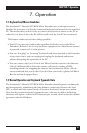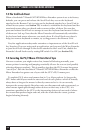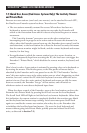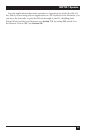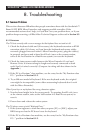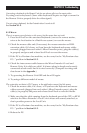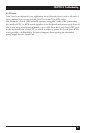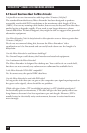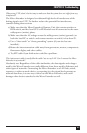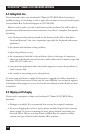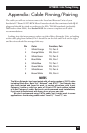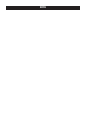39
CHAPTER 8: Troubleshooting
8.1.4 V
IDEO
The picture is not sharp, or is badly smeared.
1. DIP switch 1 on the Remote Unit might not be set for the correct distance.
See Section 5.1.
2. Check the interconnect cable between the Micro Extender’s Local and
Remote Units. Is it solid-core cable, rated as Category 5? Is it intact along its
length and securely connected at both ends? And is it wired correctly?
(Compare the cable’s specs with those listed in Section 4.2.5 and its wiring
with that shown in the Appendix.)
3. Check the video-extension cables, patch-panel video connections, and other
video connections in the system. Make sure everything is properly and
securely attached.
4. Are you using an LCD panel? You might need to reduce the refresh rate of
your graphics card’s output.
Each character has separated into overlapping sets of red, green, and blue pixels; the effect is
like trying to watch a 3-D movie without 3-D glasses.
1. Check the interconnect cable between the Micro Extender’s Local and
Remote Units. Is it solid-core cable, rated as Category 5? Is it intact along its
length and securely connected at both ends? And is it wired correctly?
(Compare the cable’s specs with those listed in Section 4.2.5 and its wiring
with that shown in the Appendix.)
2. Check the video-extension cables, patch-panel video connections, and other
video connections in the system. Make sure everything is properly and
securely attached.
3. DIP switch 1 on the Remote Unit might not be set for the correct distance.
See Section 5.1.
The monitor sometimes loses sync, causing it to go blank for a second or two.
This could happen if your electrical power system is very noisy (particularly on the
ground lead). Also, don’t route your interconnect cable anywhere near power lines
or other powerful sources of interference such as generators, motors, or
fluorescent lights. If this is a persistent problem, please discuss it with Black Box
Technical Support.