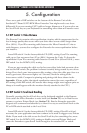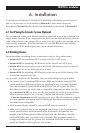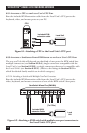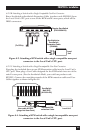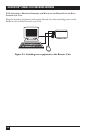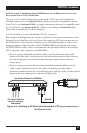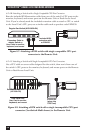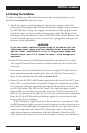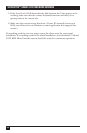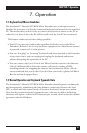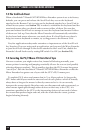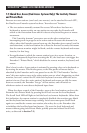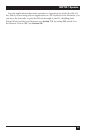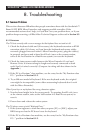29
CHAPTER 6: Installation
6.3 Finishing Your Installation
To finish installing your Micro Extender system after attaching devices to it as
described in Section 6.2, take these steps:
1. Attach the output cord of the Remote Unit’s power supply to the Unit’s
power jack. Then plug the IEC 320 end of the power supply’s input cord into
the IEC 320 inlet on the power supply’s
transformer. Finally, plug the other
end of the input cord into a utility (mains)
power outlet. The Remote Unit
should power up immediately; it has no ON/OFF switch. (If the Remote Unit
is in the location you want it to be, you can leave it plugged in and powered
up more or less indefinitely.)
CAUTION!
If you ever need to replace the power supply of the Remote Unit, the
replacement power supply must have identical output characteristics
(see the “Power” specification in Chapter 2). Using a power supply with
different output—even if it’s “almost the same”—could damage your
equipment.
2. Power ON the monitor or KVM switch attached to the Remote Unit. Dual-
Access systems: Power ON any monitor or switch attached to the Local Unit’s
user ports.
3. Interconnect the Local and Remote Units by running CAT5 cable between
their right-side-mounted modular jacks (the ones labeled “Interconnect”).
Refer to the guidelines for this cable in Section 4.2.5.
4. Power ON the PC CPU or KVM switch attached to the Local Unit’s CPU port.
If the CPU or switch provides enough DC voltage on its keyboard port/leads,
the Local Unit will begin operating immediately; like the Remote Unit, it has
no ON/OFF switch. The LED on the Local Unit’s right-side panel should
light steadily (to show that it’s powered). Once the Local Unit has detected
both (a) the presence of the Remote Unit and (b) initial keyboard commands
from the PC, this LED should start flashing regularly (to show that the link
between the Units is working).
If this LED doesn’t light, check the CPU or switch (is it actually on?) and
the KVM-extension cables (are they securely connected to the proper ports at
both ends?). If this LED lights but remains steadily lit, even after more than a
minute (it might take some older CPUs that long to boot to the point at
which they attempt to communicate with the keyboard), check the CAT5
cable between the Units (is it secure at both ends? is it intact, or is it broken?).