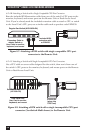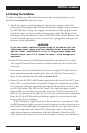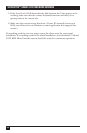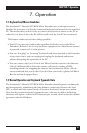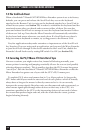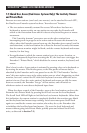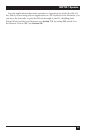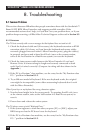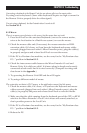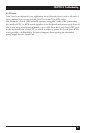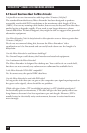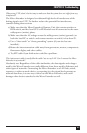36
SERVSWITCH™ BRAND CAT5 KVM MICRO EXTENDER
8. Troubleshooting
8.1 Common Problems
This section discusses difficulties that people sometimes have with the ServSwitch™
Brand CAT5 KVM Micro Extender, and suggests possible remedies. If the
recommended actions don’t help, or if you don’t see your problem here, or if your
problem keeps recurring, call Black Box Technical Support as directed in Section 8.3.
8.1.1 K
EYBOARD
The PC boots correctly with no error messages but the keyboard does not work at all.
1. Check the keyboard cable and (if necessary) the keyboard-extension or KVM-
extension cable; if it’s loose, or if you have the keyboard and mouse cables
reversed (plugged into each other’s Micro Extender ports), plug the cable(s)
in properly and press and release Scroll Lock (once at the remote station,
twice at the local station in a Dual-Access system) to reset the keyboard.
2. Check the interconnect cable between the Micro Extender’s Local and
Remote Units. Is it intact along its length and securely connected at both
ends? And is it wired correctly? (Compare its wiring with that shown in the
Appendix.)
3. If the PC is a Pentium
®
class machine, see the entry for the “My Pentium class
PC...” problem in Section 8.1.3.
4. Try a different model of keyboard. If the new keyboard works, the original
one might be incompatible (some older autosensing keyboards don’t work
with the Micro Extender).
When I press keys on my keyboard the wrong characters appear.
1. Your keyboard might be in the wrong mode. Try pressing Scroll Lock (once
at the remote station, twice at the local station in a Dual-Access system) to
reset it.
2. Power down and reboot the entire system.
The PC always comes up with “Keyboard Error.”
1. If the system appears to work fine after you press [F1] or [ESC], adjust your
BIOS setup so that the PC doesn’t test the keyboard.
2. If the PC is a Pentium class machine, see the entry for the “My Pentium class
PC...” problem in Section 8.1.3.