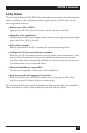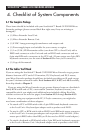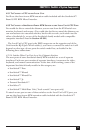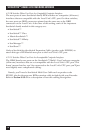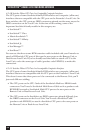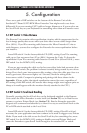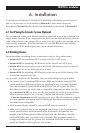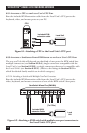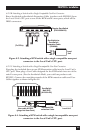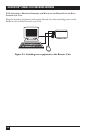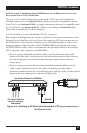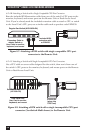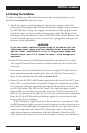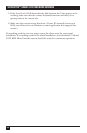23
CHAPTER 6: Installation
6. Installation
To install your ServSwitch™ Brand CAT5 KVM Micro Extender system, first test-
place it (if you want to) as described in Section 6.1, then attach devices as
described in Section 6.2, then finish your installation as described in Section 6.3.
6.1 Test-Placing the Extender System (Optional)
We recommend testing your Micro Extender system with a test setup confined to a
single room; that way, if any components are bad, you can find out before you run
cable halfway across your campus. If you want to do this, gather your equipment in
your test site; otherwise, place the Extender’s Local and Remote Units, and the
equipment you’ll be attaching to them, in your desired locations.
6.2 Attaching Devices
For instructions on making device connections, refer to these subsections:
• Section 6.2.1 for attaching a CPU to the Local Unit’s CPU port.
• Section 6.2.2 for attaching a KVM switch to the Local Unit’s CPU port.
•
Section 6.2.3 for attaching a monitor, keyboard, and mouse to the user ports of
the Remote Unit or the Dual-Access Local Unit.
• Section 6.2.4 for attaching a KVM switch to the
user ports of the Remote Unit
or the Dual-Access Local Unit
.
As you attach devices to the Extender, here are some things to keep in mind:
• Use caution if you’re attaching KVM switches: Different ServSwitch family KVM
switch models use different proprietary signaling between cascaded switches.
The only ServSwitch family switch models whose cascade signals the Micro
Extenders can carry are those with a compatible composite interface (see the
list in Section 4.2.4.B), so these are the only models for which you can install a
Micro Extender between two cascaded (master and submaster) switches.
Under no circumstances should you ever try to use a Micro Extender to connect
two incompatible ServSwitch models. Having an Extender between them will
not make them compatible.
• Each powered device should be powered OFF when you attach it.
• Make sure you don’t attach your keyboard and mouse, or the keyboard and
mouse strands of any multi-stranded cable, backwards. (Fortunately, the
strands of the KVM-extension cable included with the Extender—and the
similar EHN230 cable—are fairly easy to identify: The keyboard strand is
orange and labeled with the picture of a keyboard, while the mouse strand is
green and labeled with the picture of a mouse.)