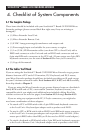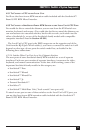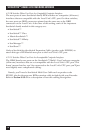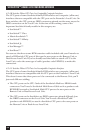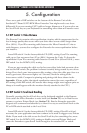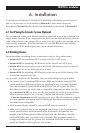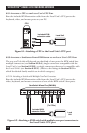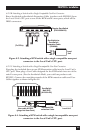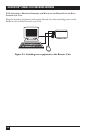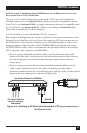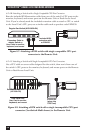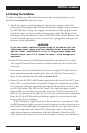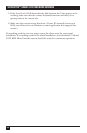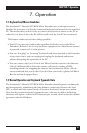24
SERVSWITCH™ BRAND CAT5 KVM MICRO EXTENDER
6.2.1 A
TTACHING A
CPU
TO THE
L
OCAL
U
NIT
’
S
CPU P
ORT
Run the included KVM-extension cable from the Local Unit’s CPU port to the
keyboard, video, and mouse ports on your PC.
Figure 6-1. Attaching a CPU to the Local Unit’s CPU port.
6.2.2 A
TTACHING A
S
ERV
S
WITCH
F
AMILY
KVM S
WITCH TO THE
L
OCAL
U
NIT
’
S
CPU P
ORT
The way you’ll do this will depend on what kind of user ports the KVM switch has:
multiple connectors (see Section 6.2.2.A), single connectors compatible with the
Local Unit’s (see Section 6.2.2.B), or single connectors that aren’t compatible with
the Local Unit’s (see Section 6.2.2.C). (Refer to the listings in Section 4.2.2 for
which ServSwitch family models are in which category.)
6.2.2.A Attaching a Switch with Multiple User-Port Connectors
Run the included KVM-extension cable from the Local Unit’s CPU port to the
video, keyboard, and mouse connectors of one of the KVM switch’s user ports.
Figure 6-2. Attaching a KVM switch with multiple user-port connectors to
the Local Unit’s CPU port.
CPU
Included KVM-
extension cable
Local Unit
ServSwitch Wizard Pro (SW648A)
(To CPUs)
Local
Unit
Included KVM-
extension Cable