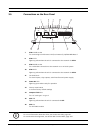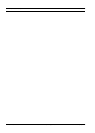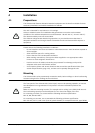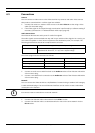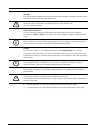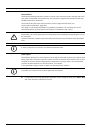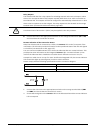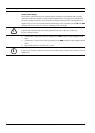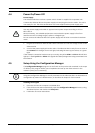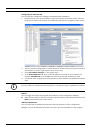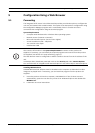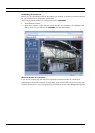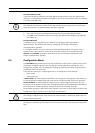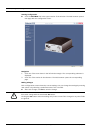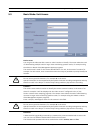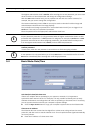VideoJet X10 Installation | en 25
Bosch Security Systems Installation and Operating Manual DOC | V4.0 | 2009.06
4.4 Power On/Power Off
Power Supply
The VideoJet X10 does not have a power switch. Power is supplied via a separate unit.
Connect the VideoJet X10 to the power supply unit and plug this into the mains. The unit is
now ready for use. The VideoJet X10 does not come supplied with a power supply unit.
1. Plug the terminal block with the PSU cable connected to it into the orange socket on the
VideoJet X10.
2. Connect the power supply unit to the mains. The VideoJet X10 is ready for use as soon as
the Connect LED changes from a red light, indicating the start-up procedure, to a green
light.
If the network connection has been set up correctly, the yellow ETH 1 or ETH 2 LED will also
light up. A flashing ETH 1 or ETH 2 LED signals that data packages are being transmitted over
the network.
4.5 Setup Using the Configuration Manager
The Configuration Manager program can be found on the product CD contained in the scope
of delivery. This program allows you to implement and set up new video servers in the
network quickly and conveniently.
Installing the Program
1. Insert the CD into the computer's CD-ROM drive.
2. If the CD does not start automatically, open the Configuration Manager directory using
Windows Explorer and double-click Setup.exe.
3. Follow the on-screen instructions.
!
CAUTION!
Use only power supply units with UL approval and a power output according to LPS or
NEC Class 2.
Where necessary, use suitable equipment to ensure that the power supply is free from
interference such as voltage surges, spikes or voltage drops.
Do not connect the VideoJet X10 to the power supply until all other connections have been
made.
i
NOTICE!
Using the Configuration Manager to set all parameters in the VideoJet X10 is an alternative to
configuration by means of a Web browser, as described in chapter 5 of this manual.