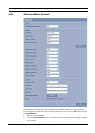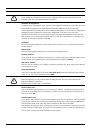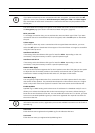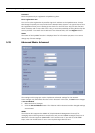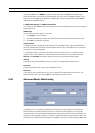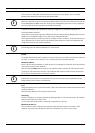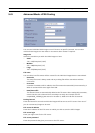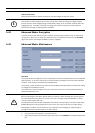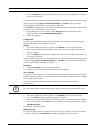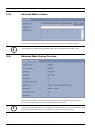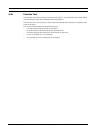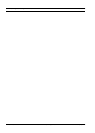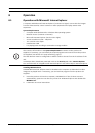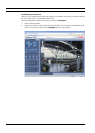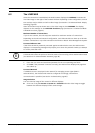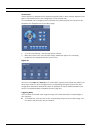VideoJet X10 Configuration Using a Web Browser | en 85
Bosch Security Systems Installation and Operating Manual DOC | V4.0 | 2009.06
3. Next, click Upload to begin transferring the file to the unit. The progress bar allows you
to monitor the transfer.
The new firmware is unpacked and the Flash EPROM is reprogrammed. The time remaining is
shown by the message going to reset Reconnecting in ... seconds. The unit reboots
automatically once the upload has successfully completed.
If the Connect LED lights up red, the upload has failed and must be repeated. To perform the
upload you must now switch to a special page:
1. In the address bar of your browser, enter /main.htm after the IP address of the
VideoJet X10 (for example 192.168.0.10/main.htm).
2. Repeat the upload.
Configuration
You can save configuration data for the VideoJet X10 on a computer and then load saved
configuration data from a computer to the unit.
Upload
1. Enter the full path of the file to upload or click Browse to select the required file.
2. Make certain that the file to be loaded comes from the same unit type as the unit you
want to configure.
3. Next, click Upload to begin transferring the file to the unit. The progress bar allows you
to monitor the transfer.
Once the upload is complete, the new configuration is activated. The time remaining is shown
by the message going to reset Reconnecting in ... seconds. The unit reboots automatically
once the upload has successfully completed.
Download
1. Click the Download button. A dialog box opens.
2. Follow the on-screen instructions to save the current settings.
SSL certificate
To be able to work with an SSL encrypted data connection, both ends of a connection must
hold the relevant certificates. You can upload the SSL certificate, comprising one or multiple
files, onto the VideoJet X10.
If you wish to upload multiple files onto the VideoJet X10, you must select them
consecutively.
1. Enter the full path of the file to upload or click Browse to select the required file.
2. Next, click Upload to begin transferring the file to the unit.
3. Once all files have been successfully uploaded, the unit must be rebooted. In the address
bar of your browser, enter /reset after the IP address of the VideoJet X10 (for example
192.168.0.10/reset).
The new SSL certificate is valid.
Maintenance log
You can download an internal maintenance log from the unit to send it to Customer Service
for support purposes. Click Download and select a storage location for the file.
i
NOTICE!
The certificate must be created in the format *.pem so that it can be accepted by the unit.