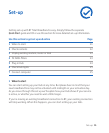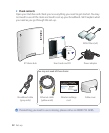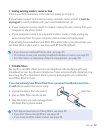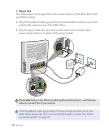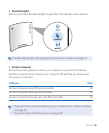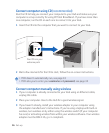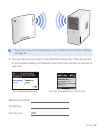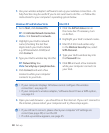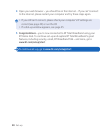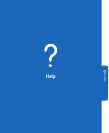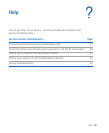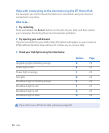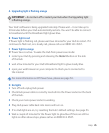Set-up
Use your wireless adapter’s software to set up your wireless connection – its
help function may be useful if you’re not sure how to do this – or follow the
instructions for your computer’s operating system below.
Go to Start, click Connect To.
: click Wireless Network Connection.
: click Connect to network.
Highlight your Hub’s network
name (checking the last four
digits match your Hub’s details
e.g. BTHomeHub2-022B) and
click Connect.
Type your Hub’s wireless key into the:
: Network Key box.
: Security key or passphrase box.
Click Connect and wait a few
moments while your computer
connects to your Hub.
Click the AirPort status icon in
the menu bar. If necessary, turn
on AirPort.
Highlight your Hub’s network name.
Mac OS X 10.4 and earlier only:
in the Wireless Security box, select
WPA Personal.
Type your Hub’s wireless key into
the Password box.
Click OK and wait a few moments
while your computer connects to
your Hub.
> If your computer displays ‘Windows cannot congure this wireless
connection’, see page 42
> If your computer’s wireless adapter / software doesn’t have a WPA option,
see page 41
Open your web browser – you should be on the internet. If you can’t connect to
the internet, please restart your computer and try these steps again.
> If you still can’t connect, please check your computer’s IP settings are
correct (see page 44) or run the CD
> If a dial-up window appears, see page 45