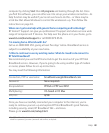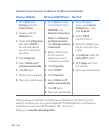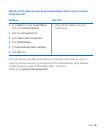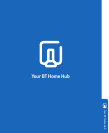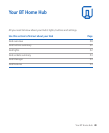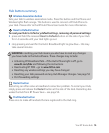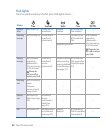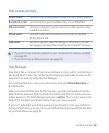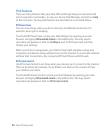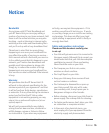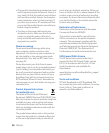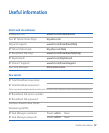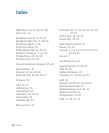Your BT Home Hub
Hub buttons summary
Sets your Hub to wireless association mode. Press this button and the Phone and
Wireless lights ash orange. This button is used to connect a BT Hub Phone to
your Hub. Please refer to the BT Hub Phone User Guide for more information.
press and hold the recessed Reset to Defaults button on the side of your Hub
for 2–3 seconds until your Hub lights go out
stop pressing and wait for the Hub’s Broadband light to glow blue – this may
take several minutes
resetting your Hub means you also have to reset any changes
you have made to the Hub software. These changes may include:
• Activating BT Broadband Talk – if the Hub’s Phone light is off, go to
and following the instructions
• Reactivating BT FON – go to
• Resetting any wireless settings you may have changed
• Resetting your Hub password and any Hub Manager changes. See page 53
• Port forwarding settings
Restarting can often solve a broadband connection problem. To restart your Hub,
simply press and release the Restart button at the side of the Hub. Restarting also
wakes the Hub from BT Power Save – see page 54.
Press once to make all handsets that are registered to the Hub ring.