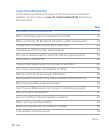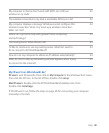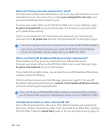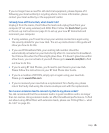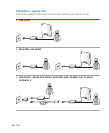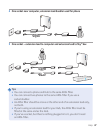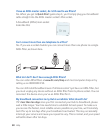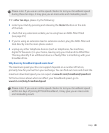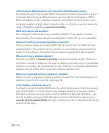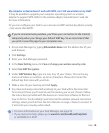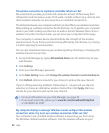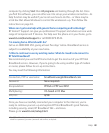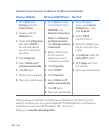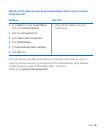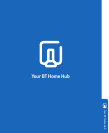Help
Your BT Home Hub only accepts Ethernet (wired) or wireless connections. If your
computer doesn’t have an Ethernet port, you can add one by buying a USB to
Ethernet adapter or, for a desktop computer, a PCI Ethernet card. Contact your
computer supplier or high street computer shop, or, if online, you can review the
range of adapters available at
Your computer needs to be using a wireless adapter or have built-in wireless
functionality. The wireless adapter should be Wi-Fi, 802.11b, g or n compatible.
If you’re using a laptop purchased within the last year or two, it’s likely to have
wireless built in. You need to turn on wireless on some laptops using a switch or
option in the software. Check the documentation supplied with the computer.
These are available at and most computer shops. Check your
computer manual to make sure the type of adapter you plan to buy is compatible
with your computer. We recommend you get a 802.11n compatible USB wireless
adapter, though a 802.11b or g wireless adapter will also work.
Please see your computer or wireless adapter manual. For help with setting up a
wireless connection to your Hub, see page 16.
Your Hub is set with standard WPA security, which helps prevent others accessing
your data transfers or connecting to your wireless network. It can also support
alternative wireless security options such as WPA2 and Network ID hiding – you
can set up these using your Hub Manager. For more information, please go to
and type ‘wireless security’ in the search box at the
bottom of the page.