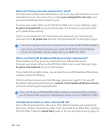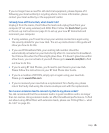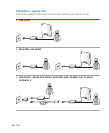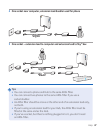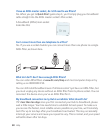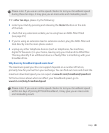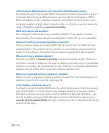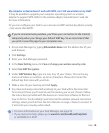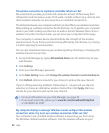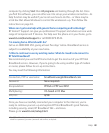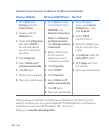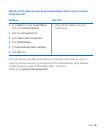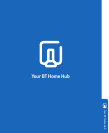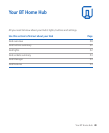Help
We recommend you keep your Hub and computers at least 20 feet away from
refrigerators and microwave ovens. Thick walls, metallic surfaces (e.g. mirrors) and
other wireless networks can also cause slow or unreliable connections.
The distance between your computer and Hub can also affect your wireless connection.
When setting up a wireless connection for the rst time, try to position your computer
close to your Hub, making sure there are no walls or barriers between them. Once a
wireless connection has been made, you can move your computer farther away.
Your computer or wireless device should indicate the strength of the wireless
signal received. If you think your Hub is being affected by interference, try moving
it and/or adjusting its aerial position.
You can also sometimes improve your wireless signal by refreshing or changing the
wireless channel on your Hub.
Access Hub Manager by typing into the address bar of your
web browser.
Click Settings.
Enter your Hub Manager password.
In the Basic Setting menu, click Change the wireless channel to avoid interference.
Click Refresh. Wait one minute for your device to pick up the new channel.
If you’re still experiencing problems, follow steps 1–4 again and use channel
selection to choose an alternative wireless channel then click Apply. Wait one
minute for your device to pick up the new channel.
> For more information on your Hub Manager, see page 53
> If you need some help, please go to
or call 0800 111 4567
Your computer’s pre-installed wireless software is preventing you from using
the Windows standard wireless software. Find the wireless software on your